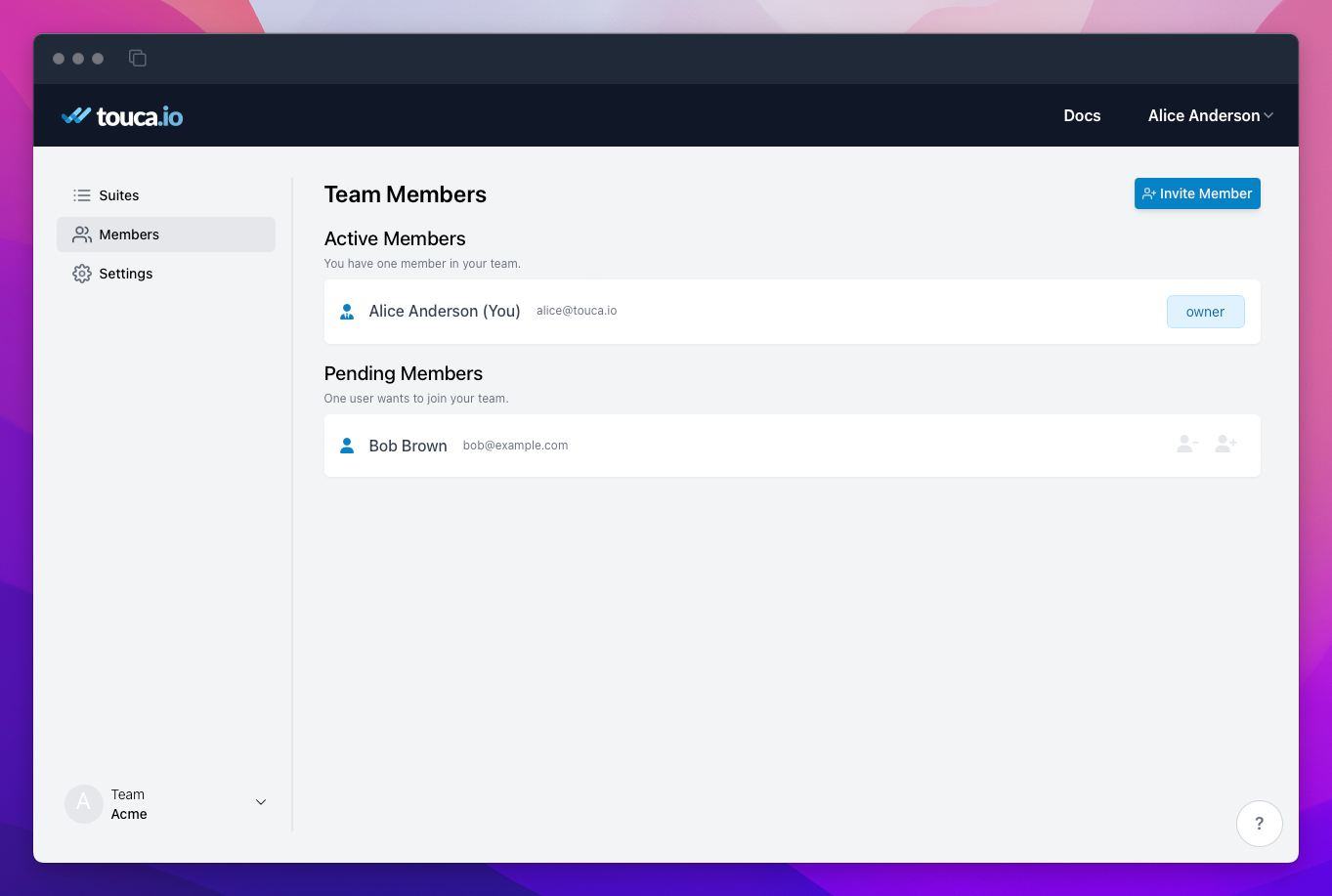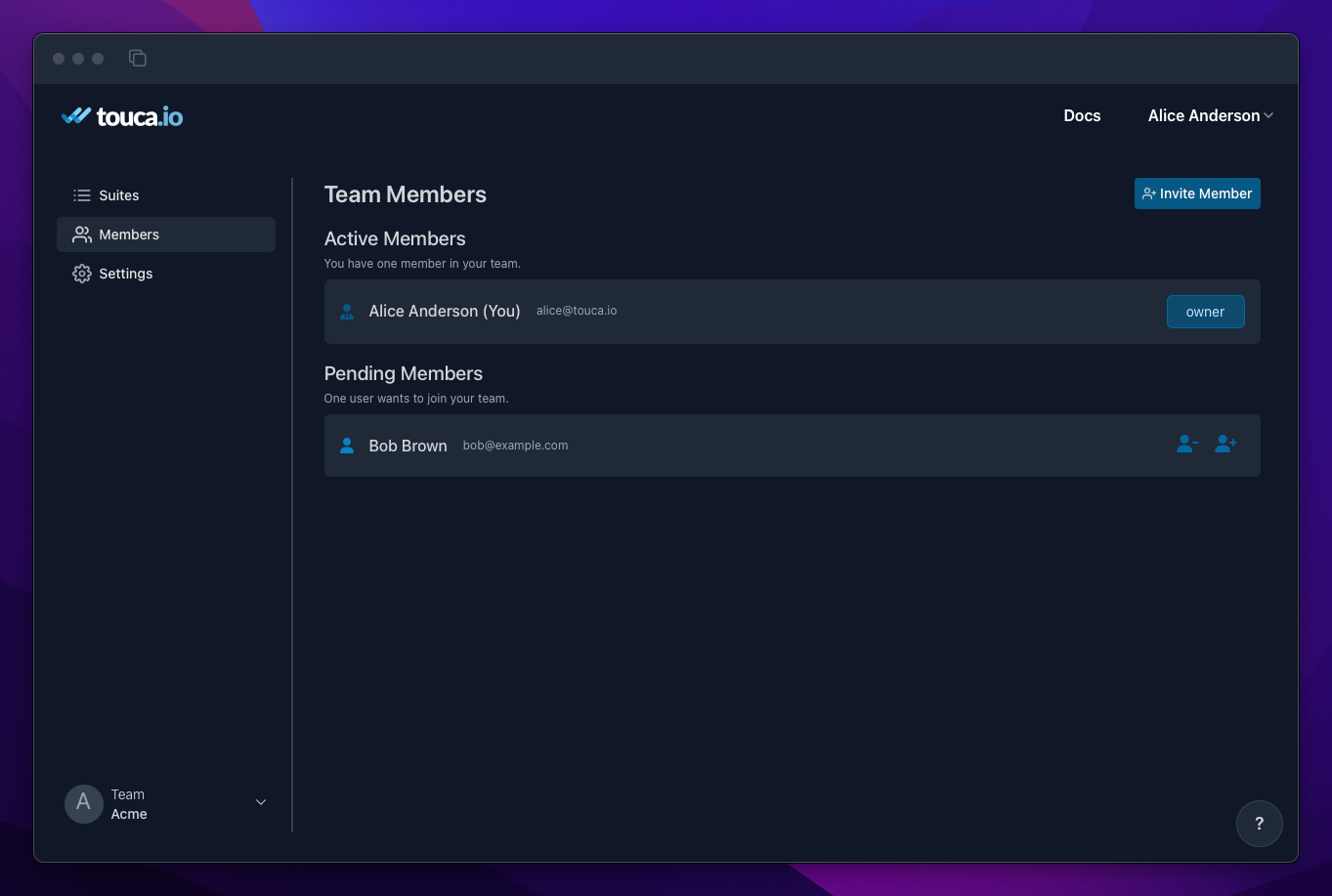Team Management
Touca is built around Teams to help you and your colleagues share access to submitted test results and collaborate with each other to interpret them.
In this document, we review how you can add new members to your team, invite colleagues to join your team and handle pending join requests initiated by them.
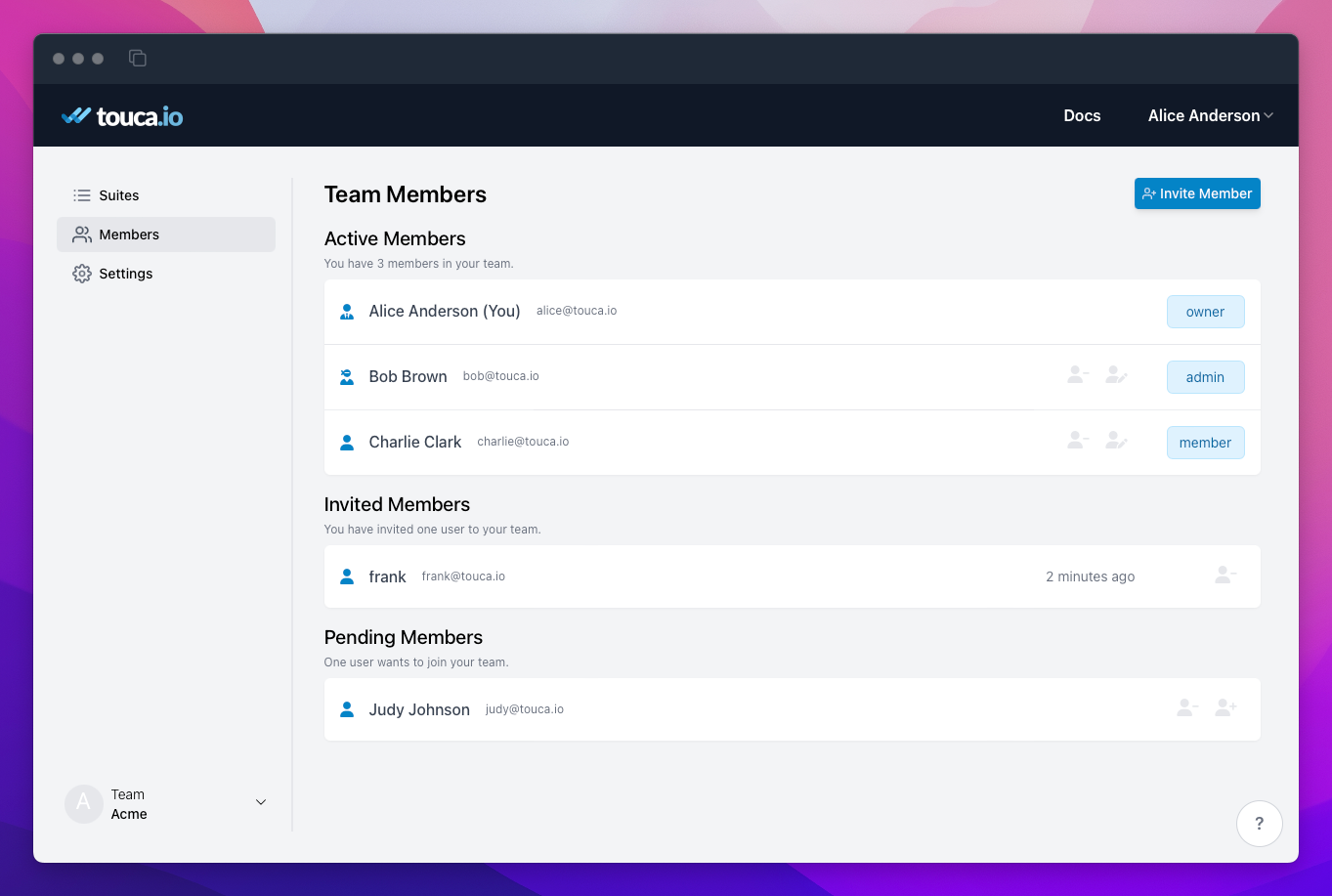
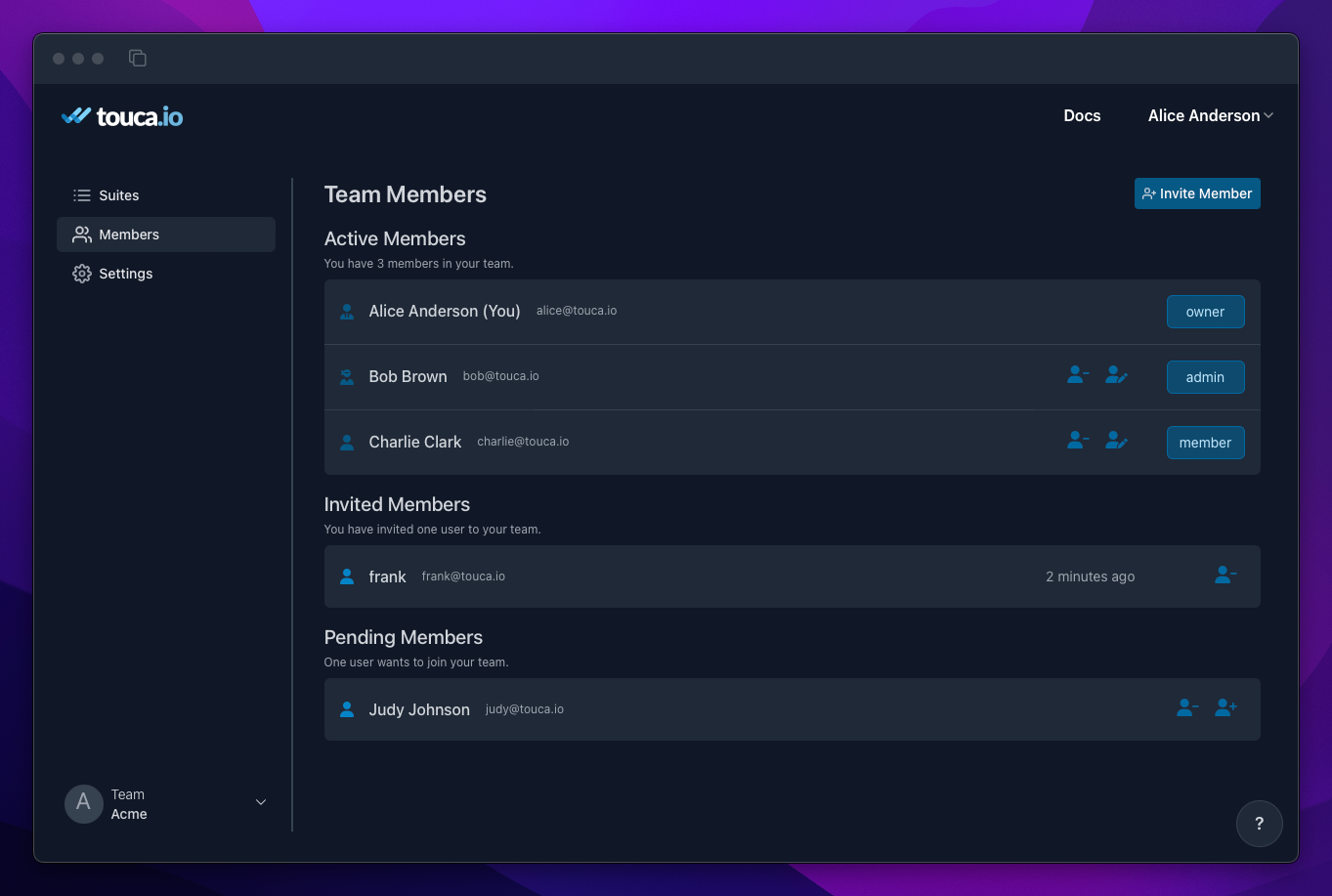
Membership Roles
Every user can have one of three different roles within a given team:
- Team Member: is the default role assigned to new members of a team. This
role provides sufficient permissions to perform common tasks listed below.
- Create a suite.
- Submit test results for a new version of a suite
- Change baseline version of a suite
- Write comments on test results
- Team Admin: is a Team Member with extra permissions to perform the
following actions:
- Accept or decline user requests to join the team
- Promote role of regular members to Team Admin
- Remove a Team Member from the team
- Change name or slug of a given suite
- Remove a given suite
- Remove test results for a given version
- Team Owner: is the user creating the team. In addition to permissions
granted to Team Admins, a team owner can perform the following actions:
- Remove the team and all its associated data
- Remove or demote team admins
Inviting Members to Your Team
You can invite your colleagues to your team via the "Invite Member" button in the "Members" tab of your team. When you invite someone to your team, Touca sends them an email and asks if they want to join your team. This is regardless of whether they already have an account or not.
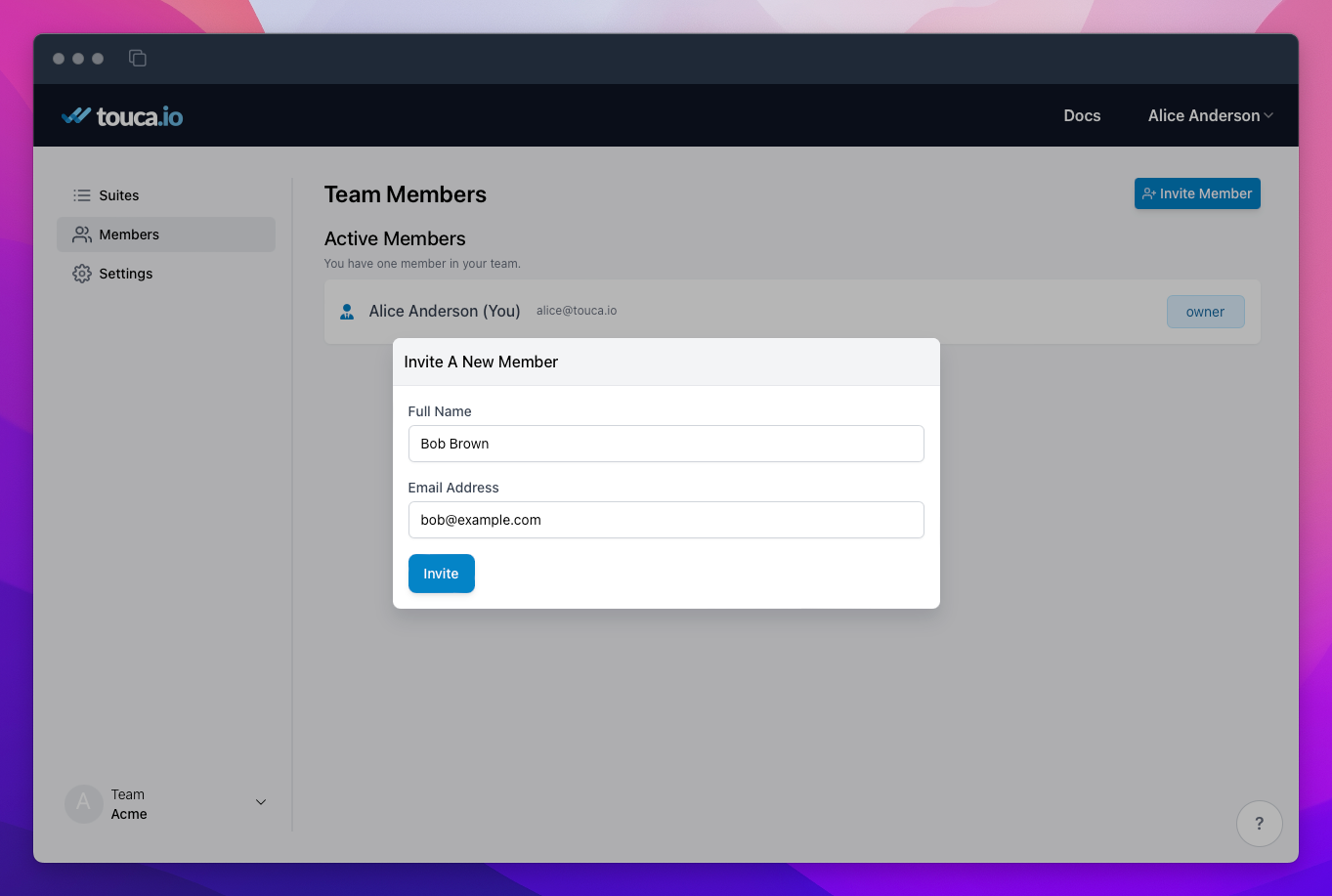
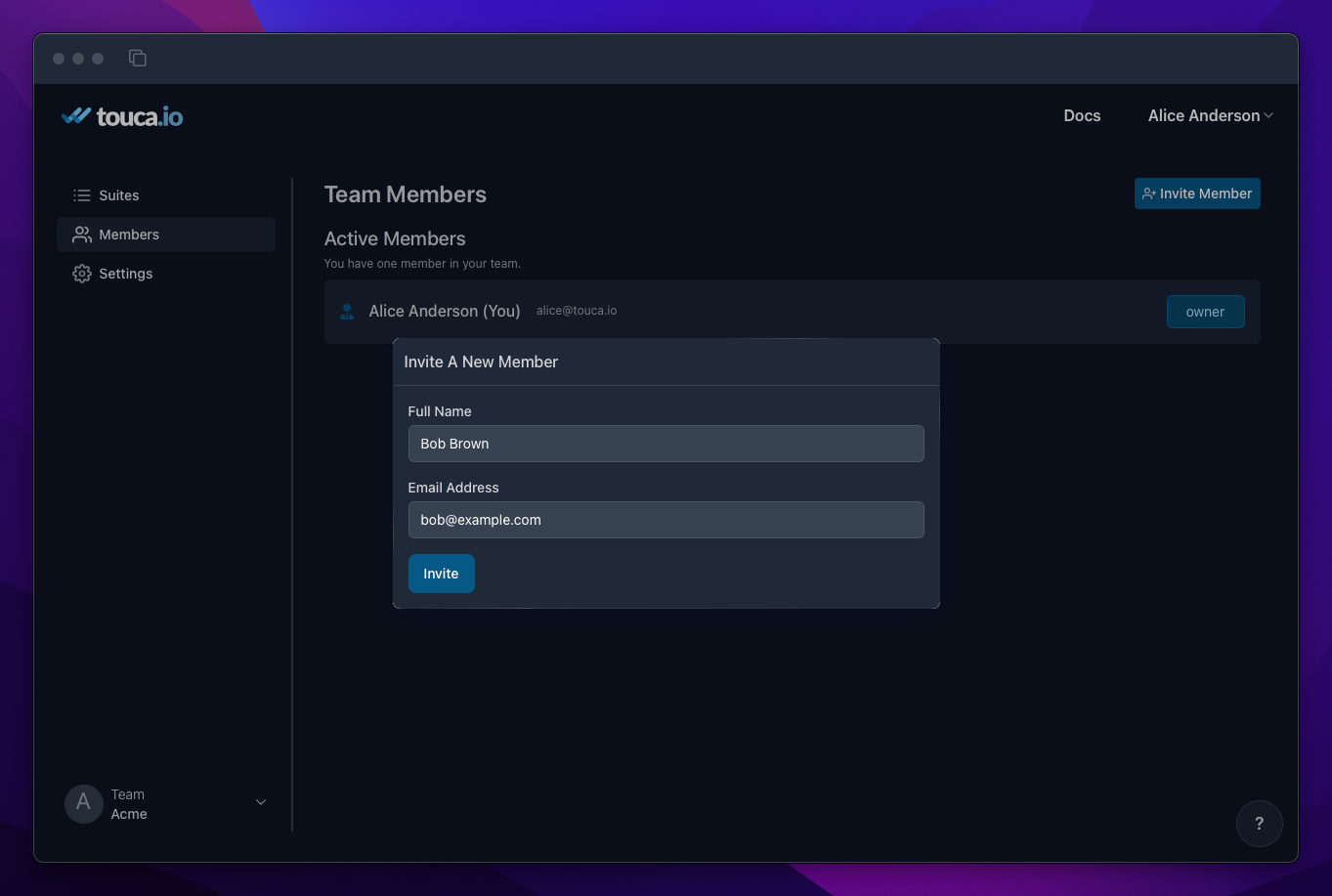
Because it may take some time for invited users to accept your invitations, users that you invite show up in a special "Invited Members" section so you can track which invitations are still pending. Team Admins and the Team Owner always have the option to rescind an invitation while it is still pending.
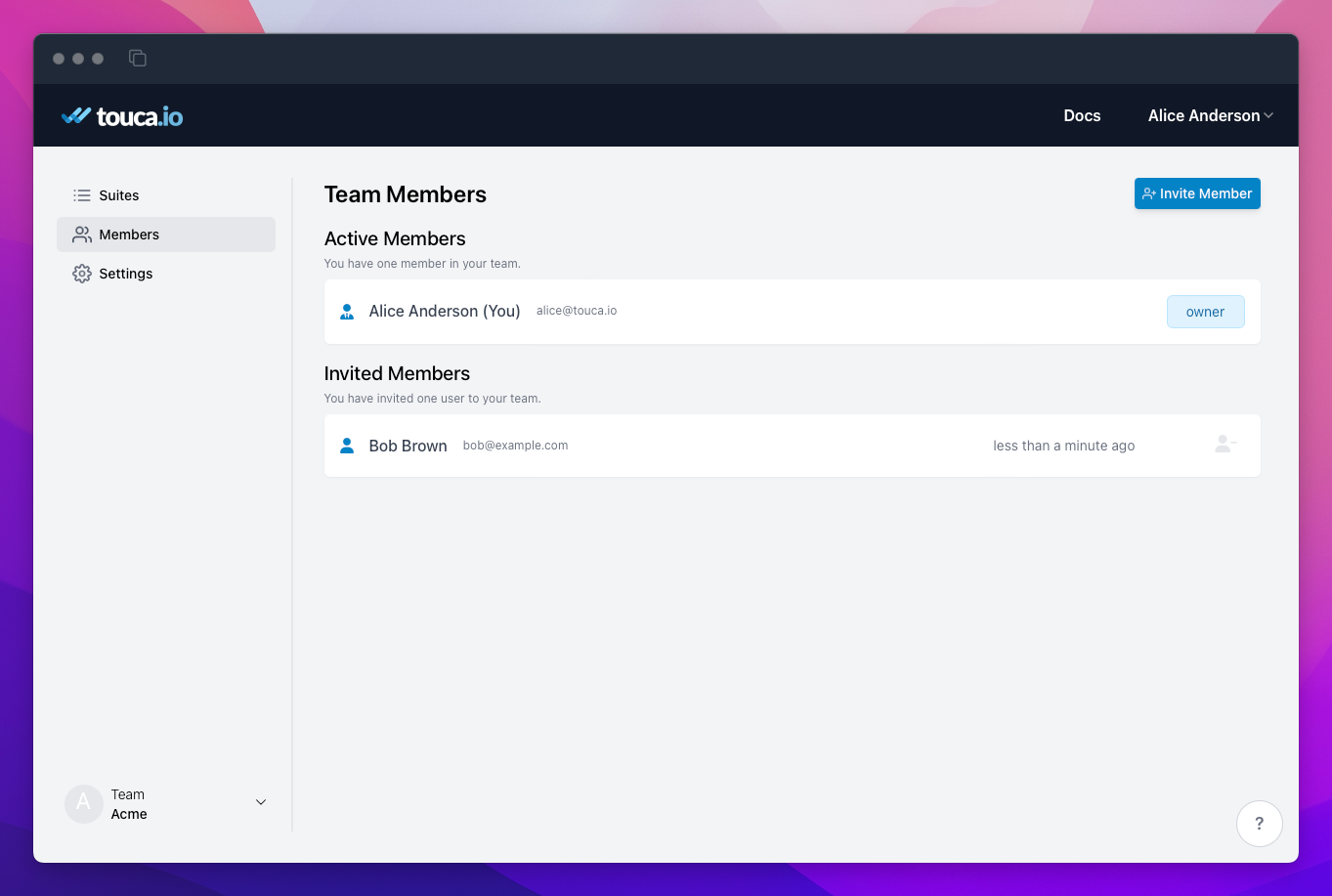
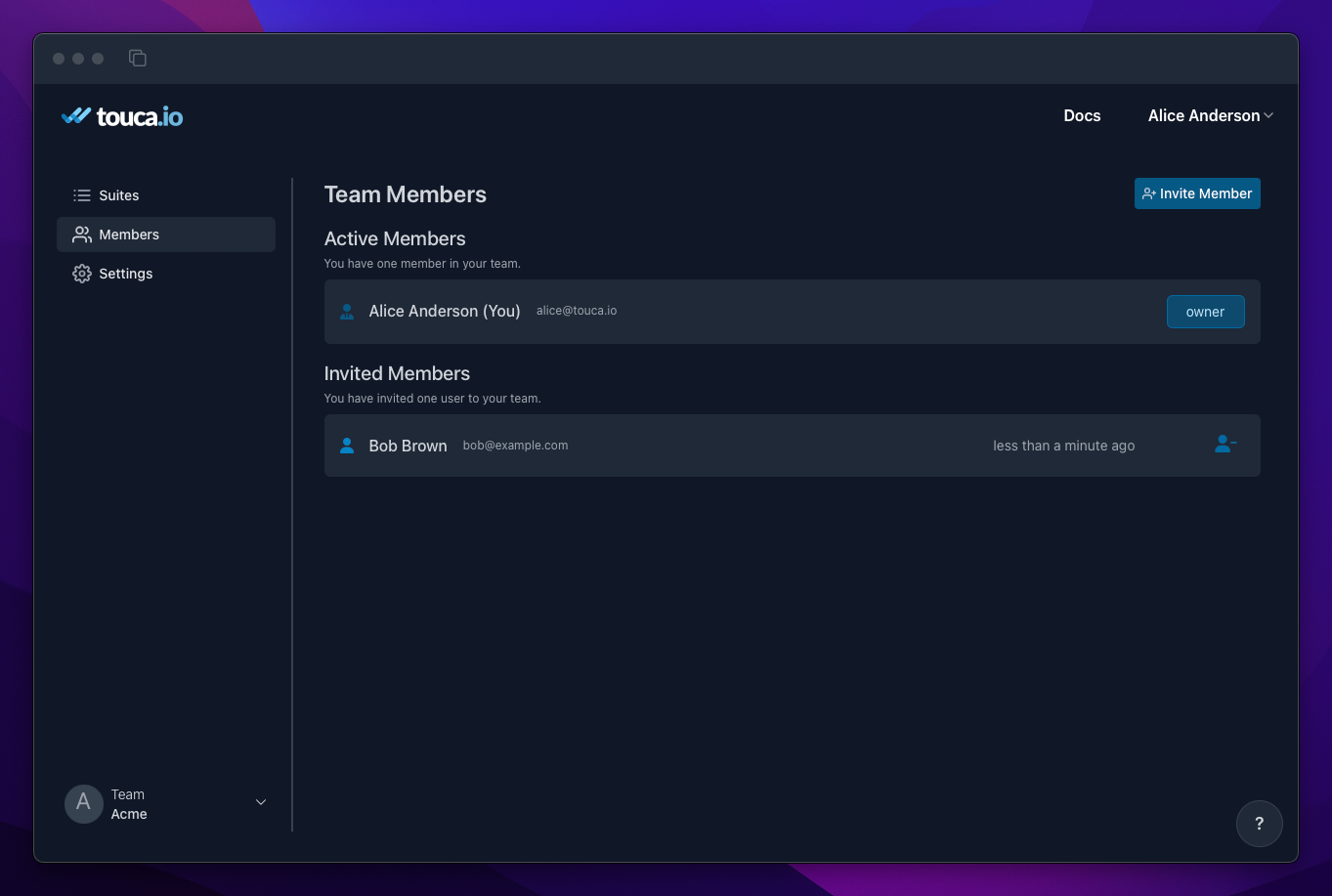
Similarly, users who are invited to your team will see a separate "Your Invitations" section in their "Teams" page that allows them to accept or decline your invitation.
If your colleagues do not have an account yet, they can use their invitation email to create an account first. Touca reminds these users of their open invitations as soon as their account is created.
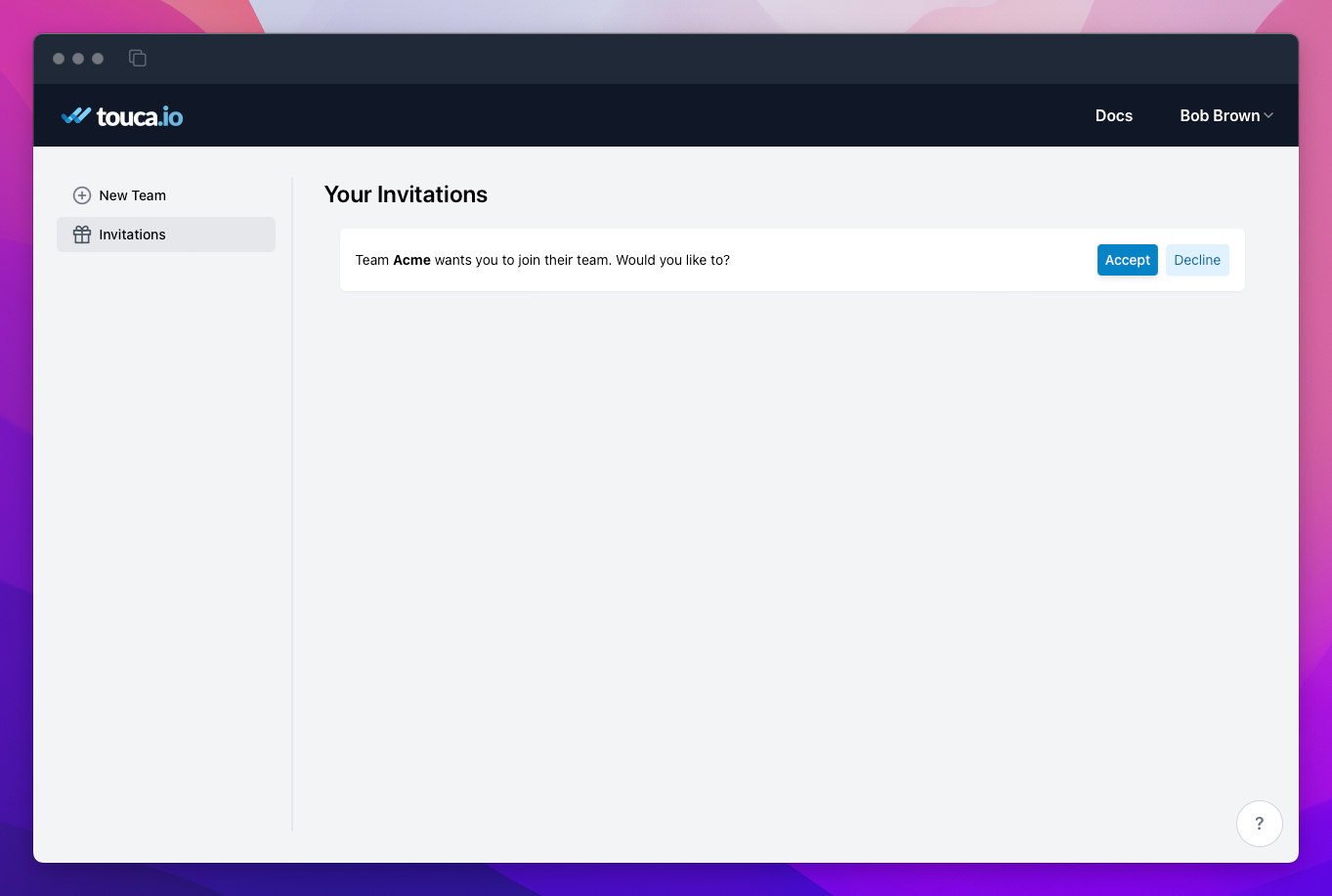
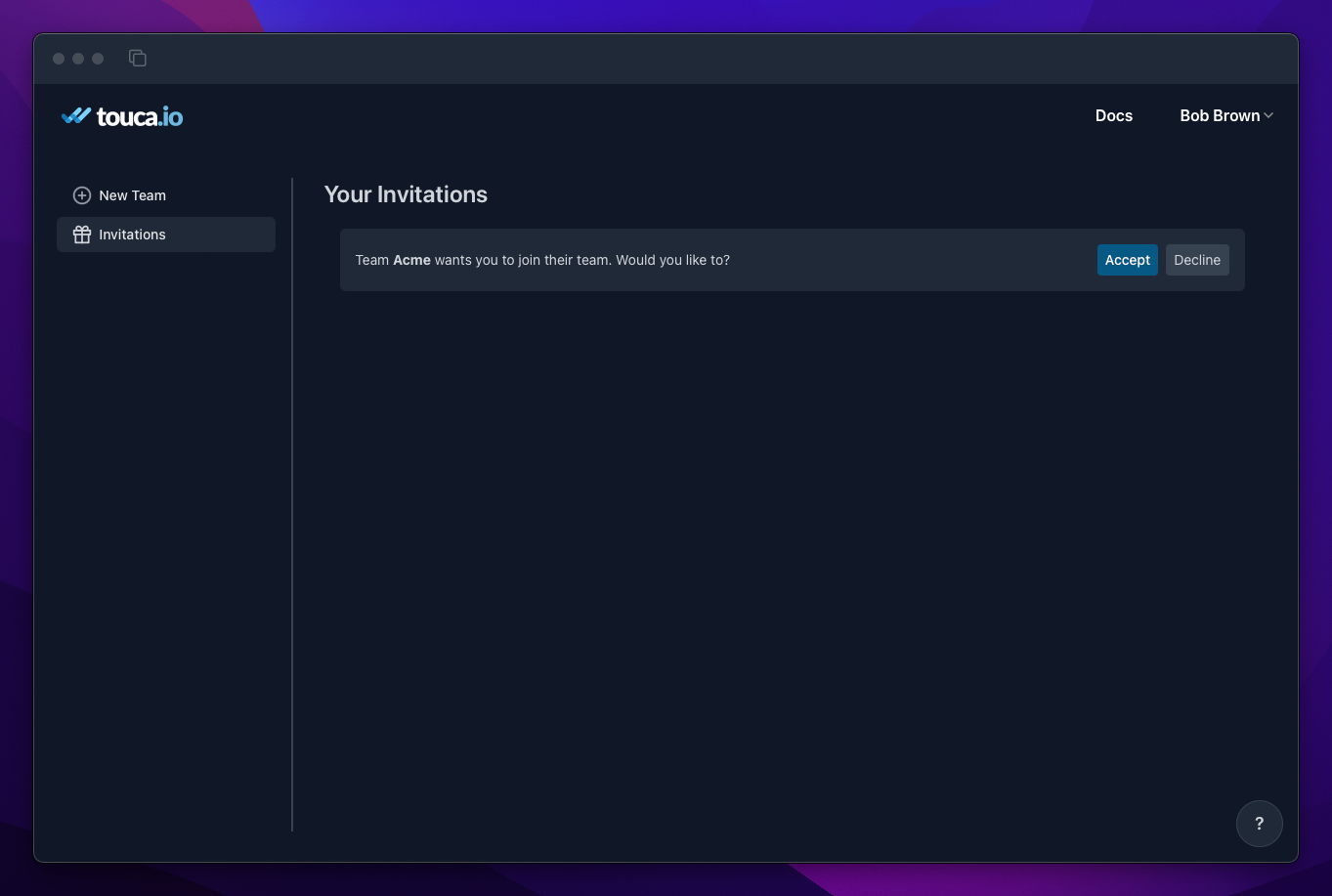
Joining An Existing Team
As a separate workflow, you can choose to share your "Team Slug" with your colleagues and ask that they initiate the process to join your team. They can do so via the "New Team" button in the "Teams" page.
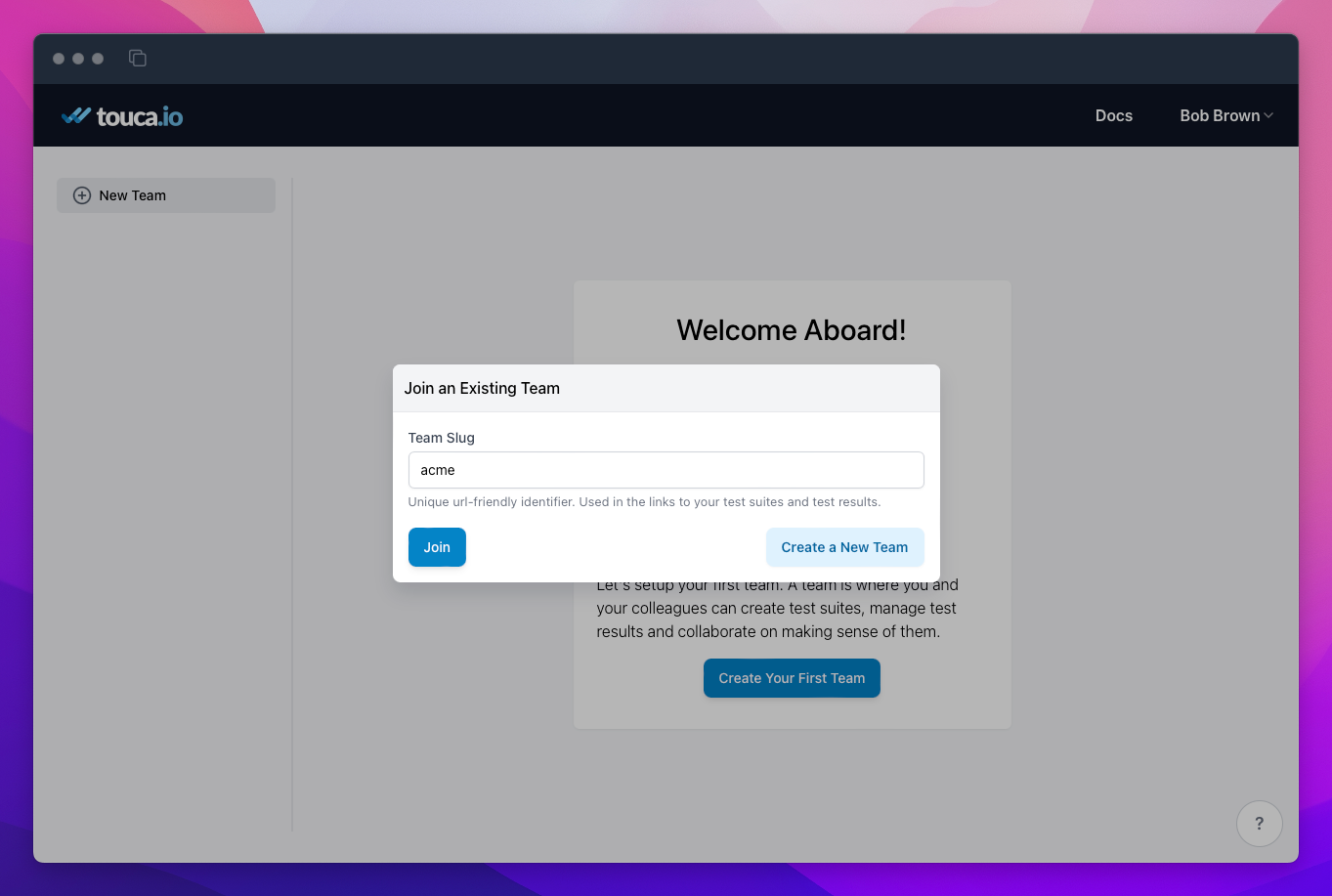
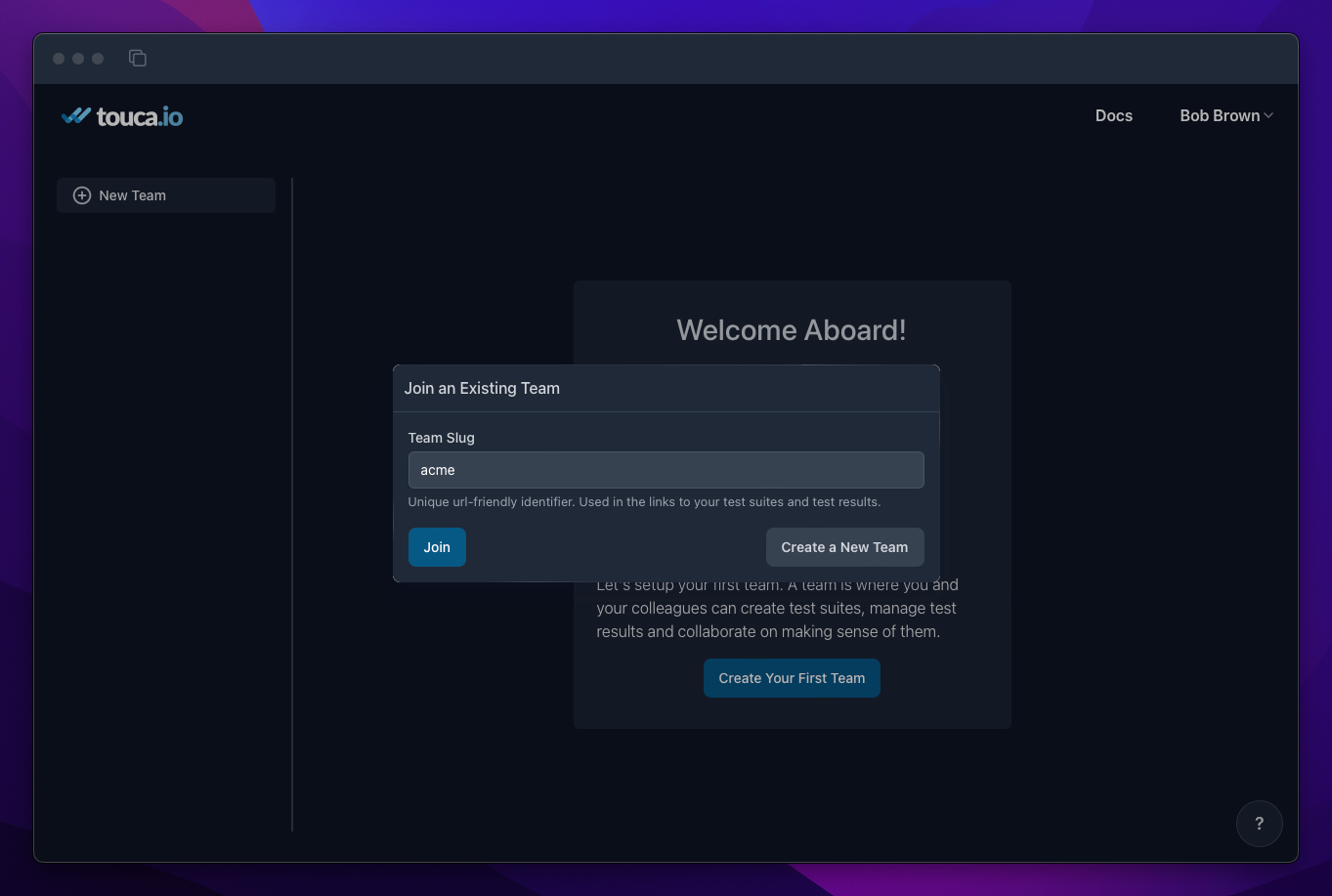
When you requests to join a team, you need to wait until a Team Admin or the Team Owner in that team accepts your request. Since this process can take some time, Touca lists your pending join requests in a separate section in the "Teams" page. You can use this section to cancel pending requests, if you changed your mind.

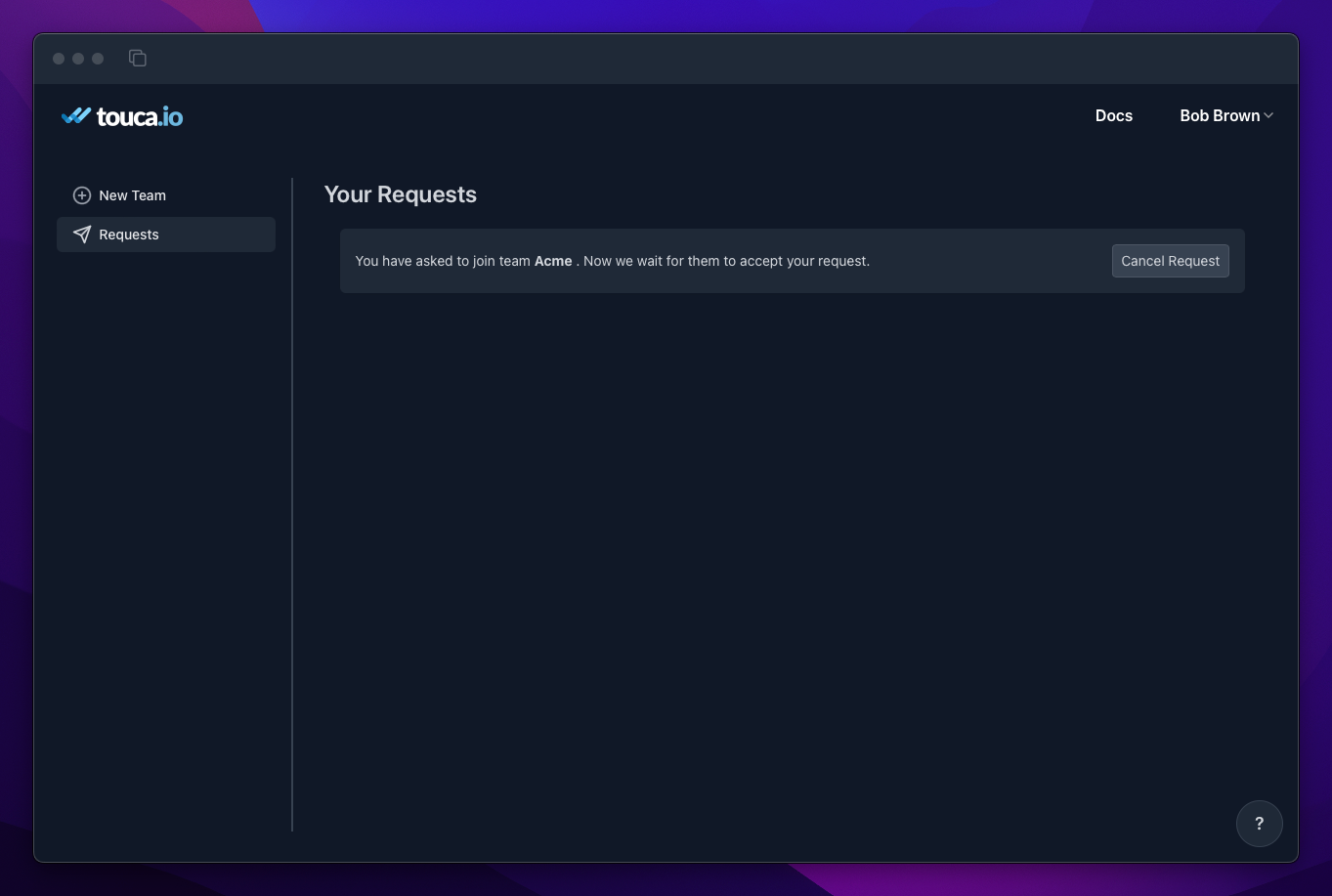
Pending join requests show up in the "Pending Members" section in the "Members" tab. As a Team Admin or Team Owner, you can use this section to accept or decline these requests.