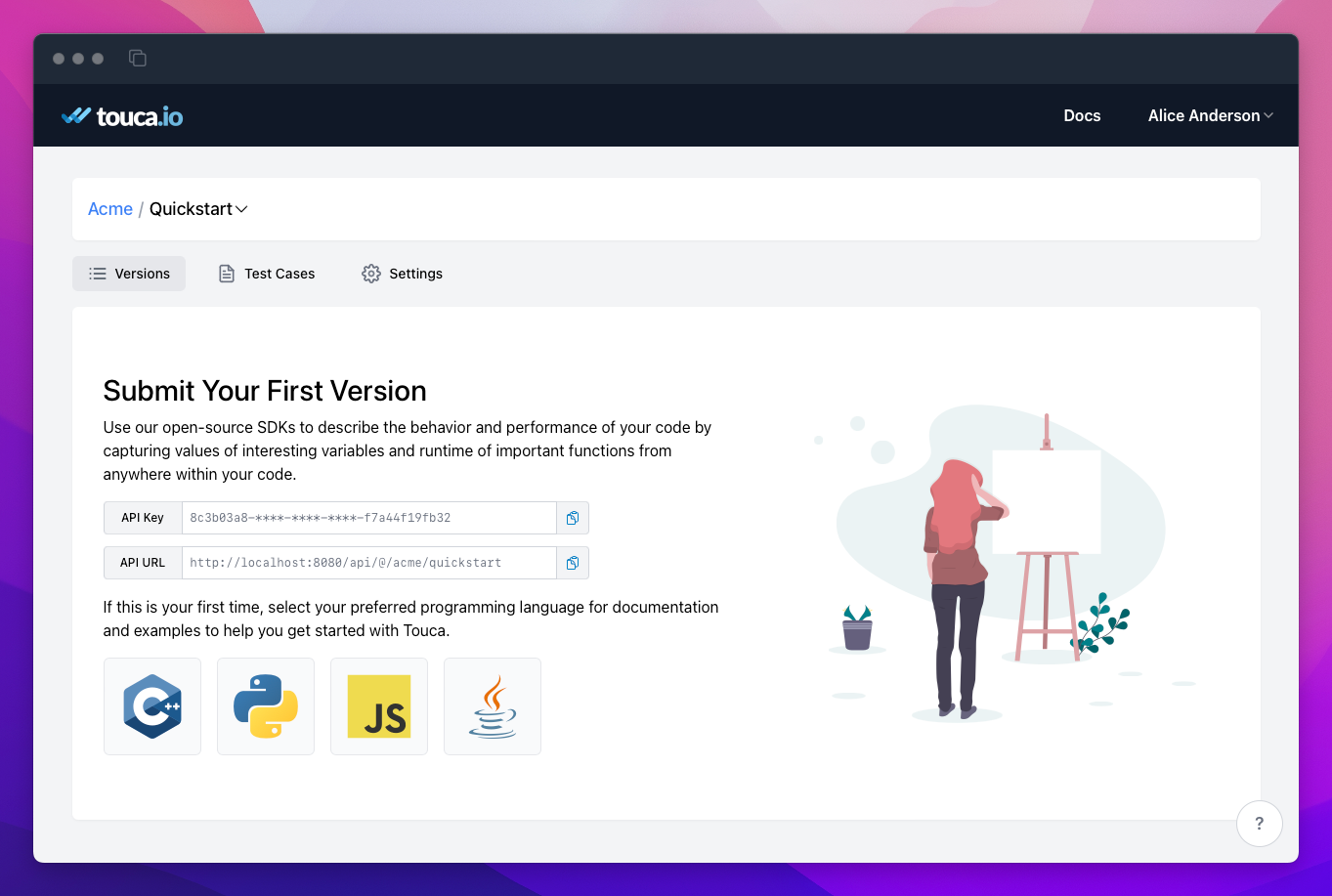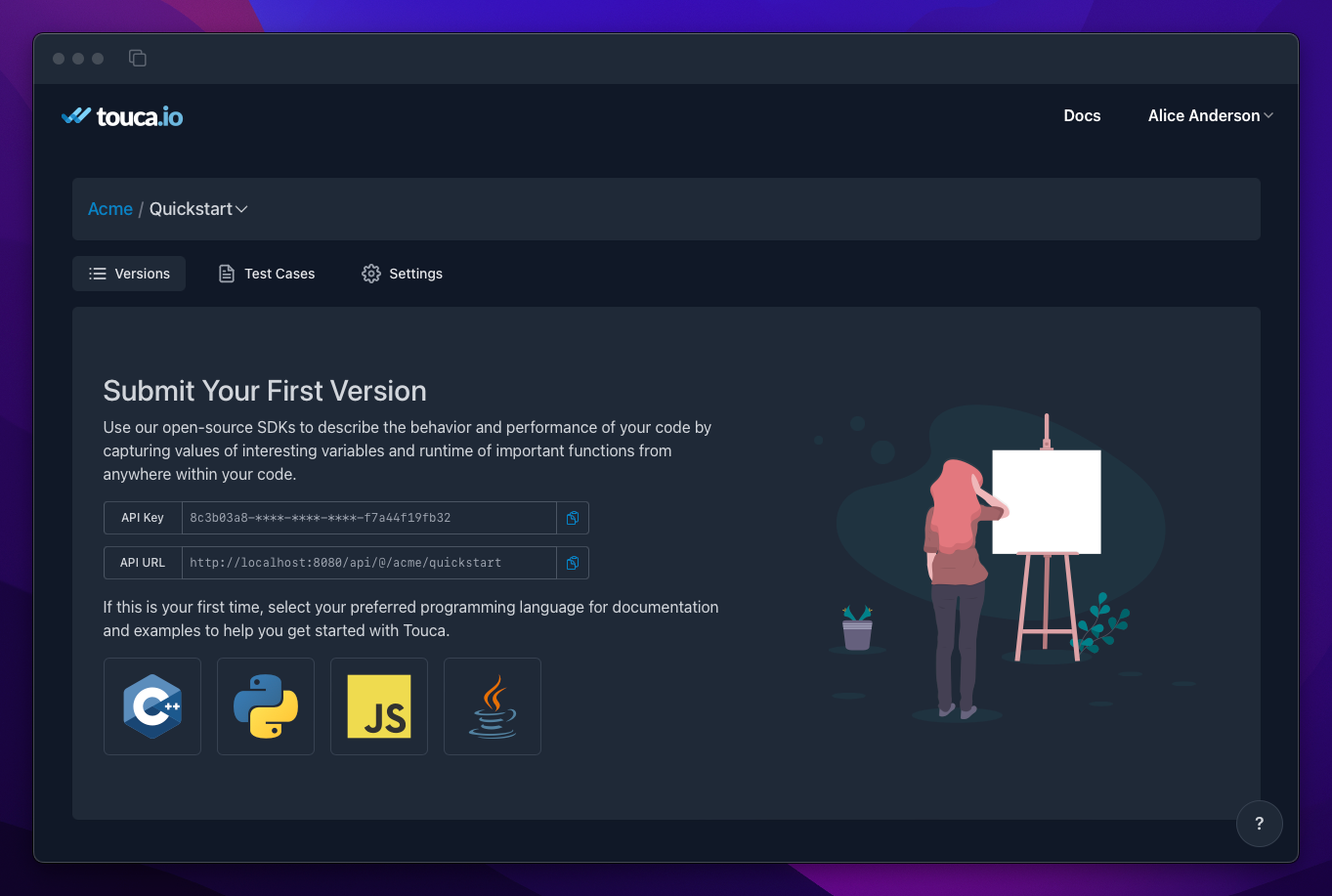Account Setup
This document shows you how to create an account on the Touca server to submit new test results and view the test results submitted by your team. We are going to use the managed cloud instance of Touca deployed to app.touca.io. If you are self-hosting Touca, the instructions are exactly the same.
Create a User Account
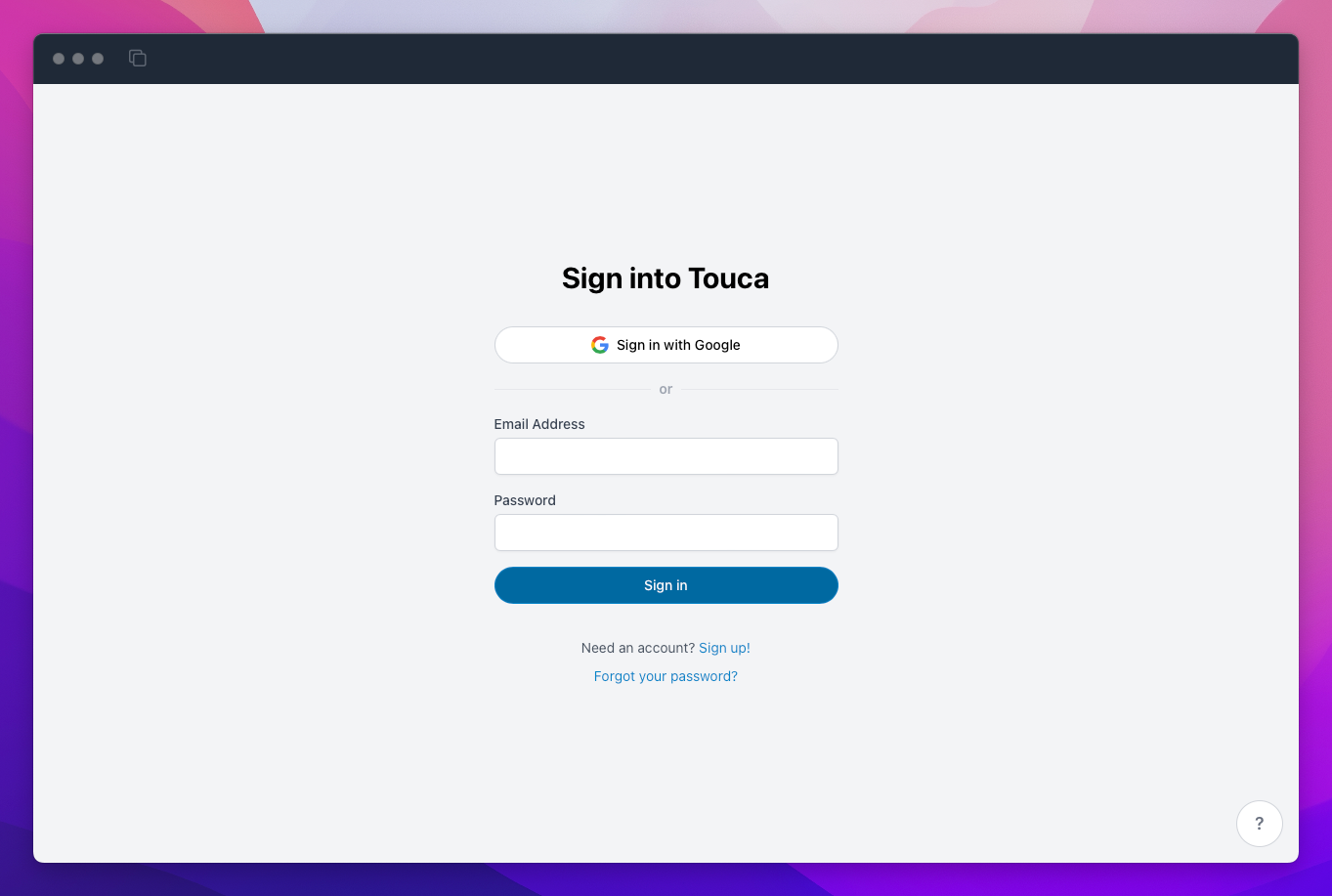
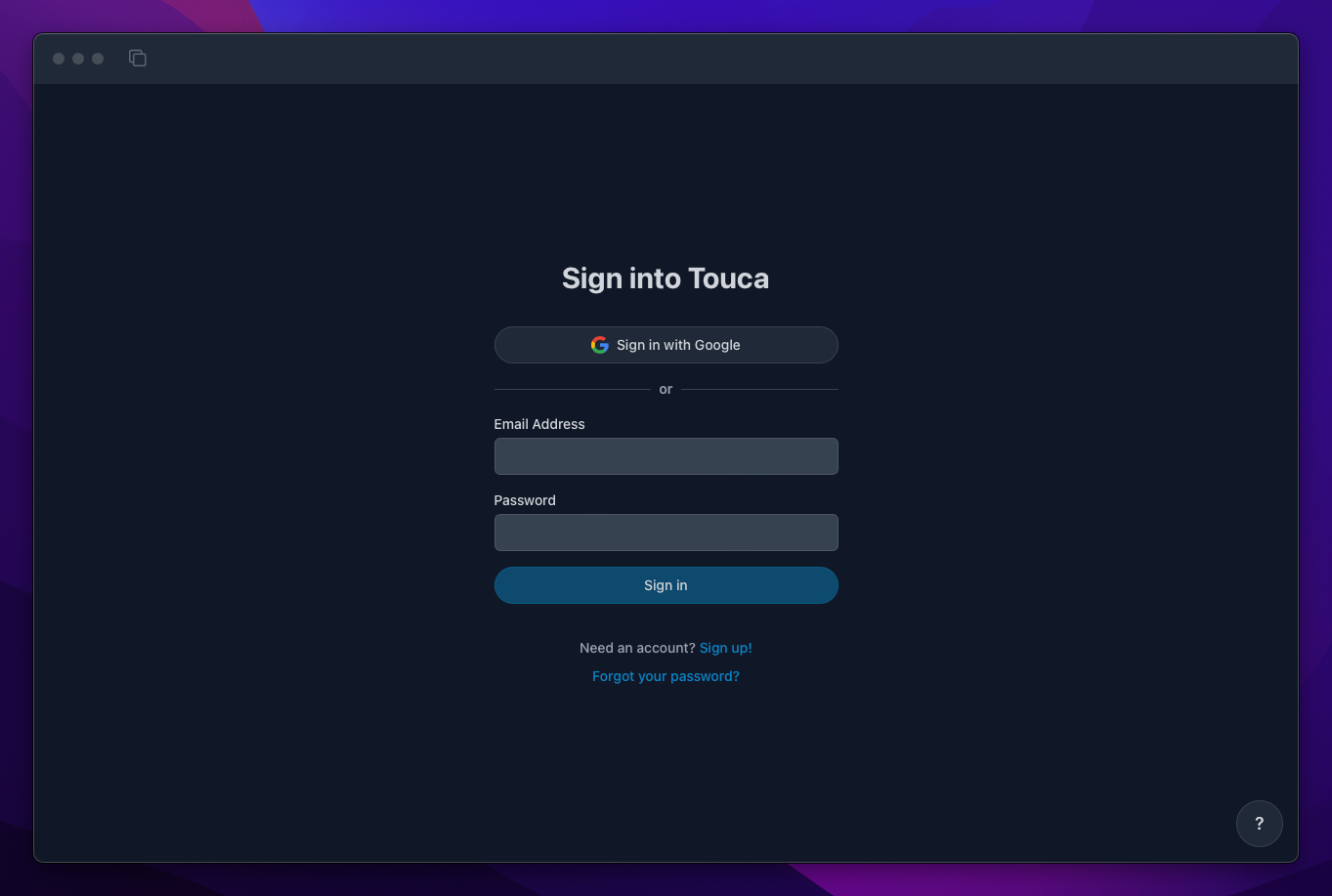
You only need an email address to create an account on Touca. We will send you an email with an activation link that lets you set your fullname, username, and password to complete the account setup process.
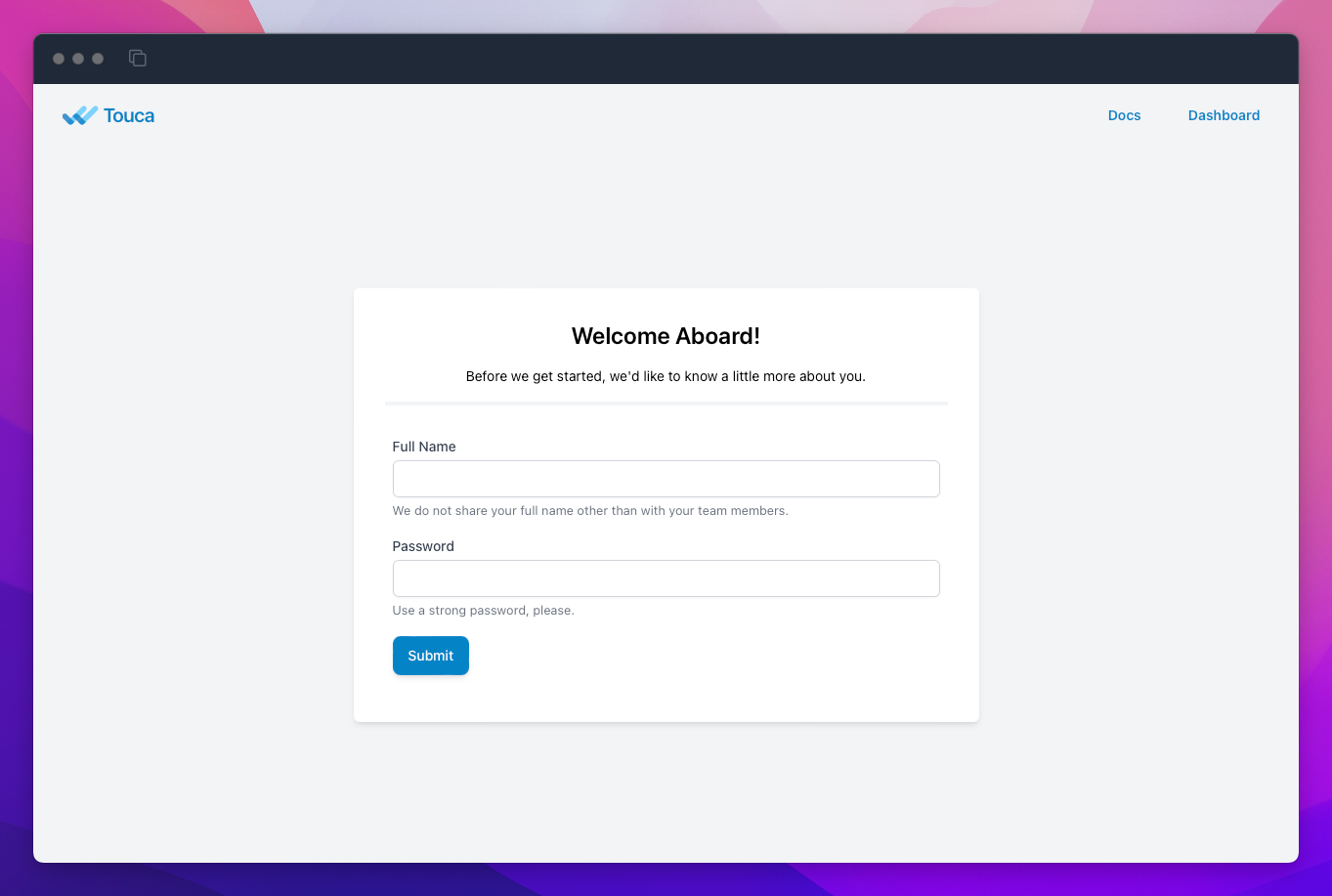
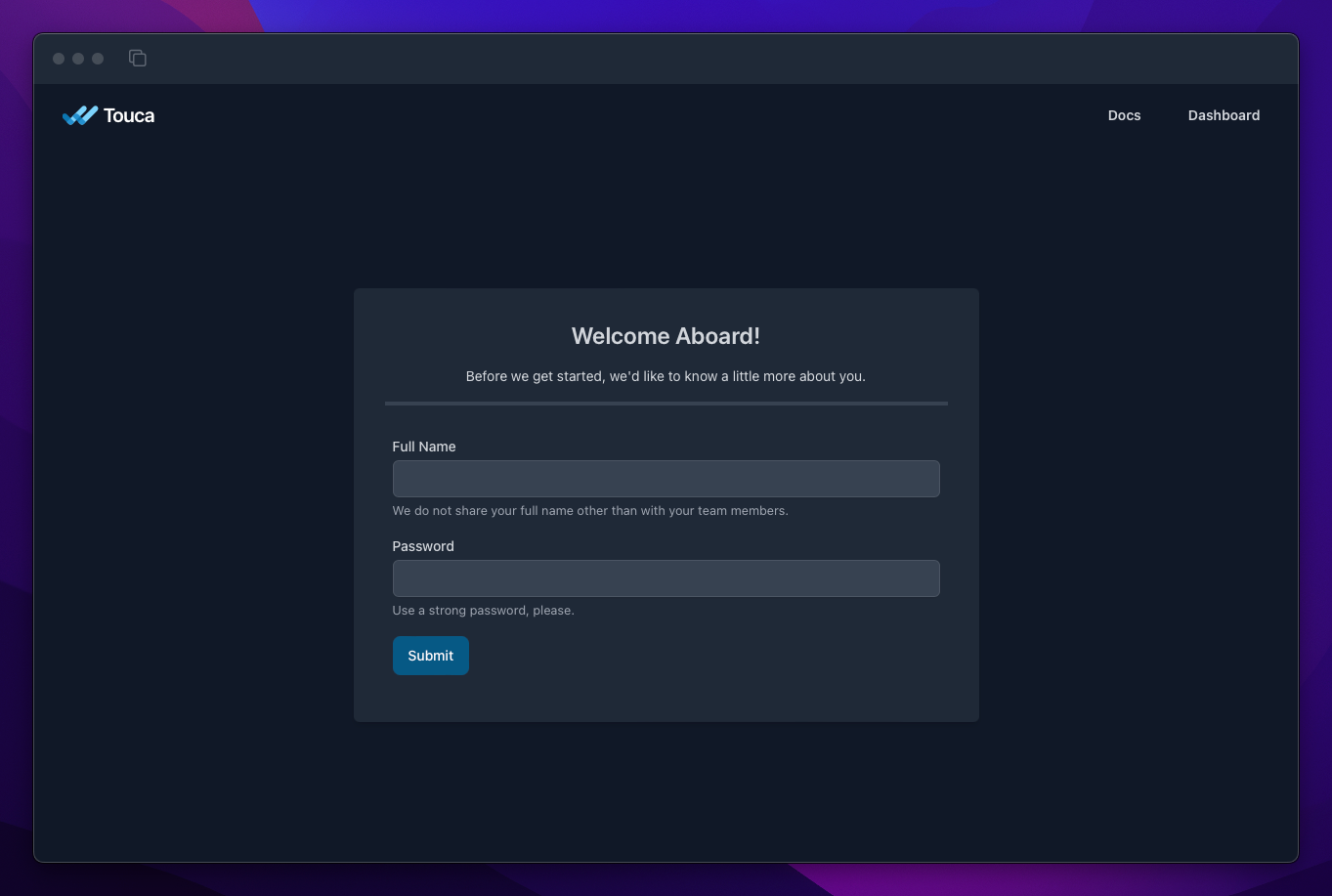
For convenience, Touca Cloud allows signing up using your Google account. We will reuse the name and email address associated with your Google account, simplifying the overall onboarding process.
Create a New Team
You will notice that Touca has automatically created a Team for you and populated them with sample test results that will help you explore Touca in action. If you are self-hosting Touca, your platform administrator may have disabled this feature.
We encourage you to explore the sample test results in the "Tutorial" team, but you can create your own team, as well. Each user account on Touca can be a member or the owner of multiple teams. To create a team, simply click on the "New Team" button on the top right corner of the screen.
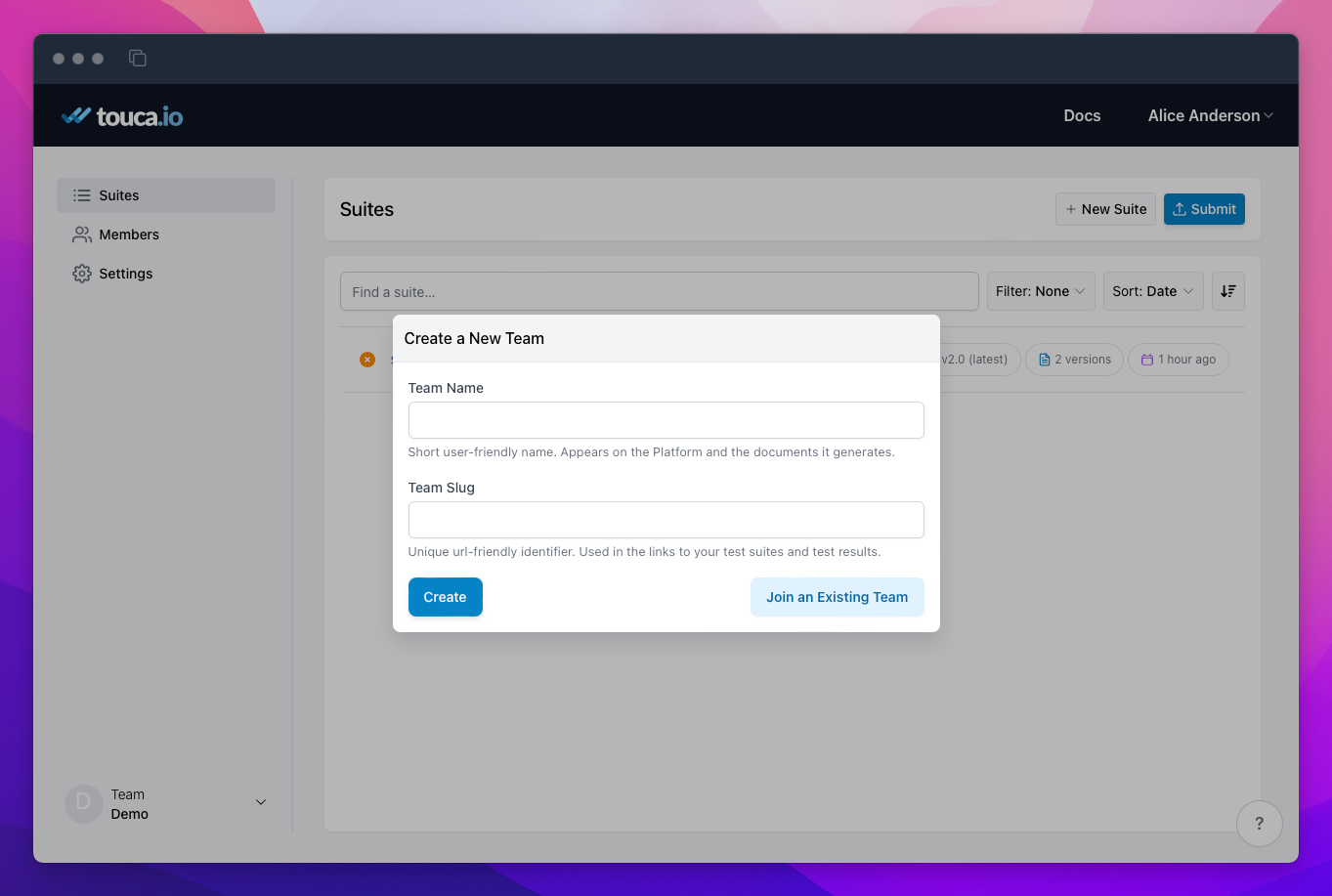
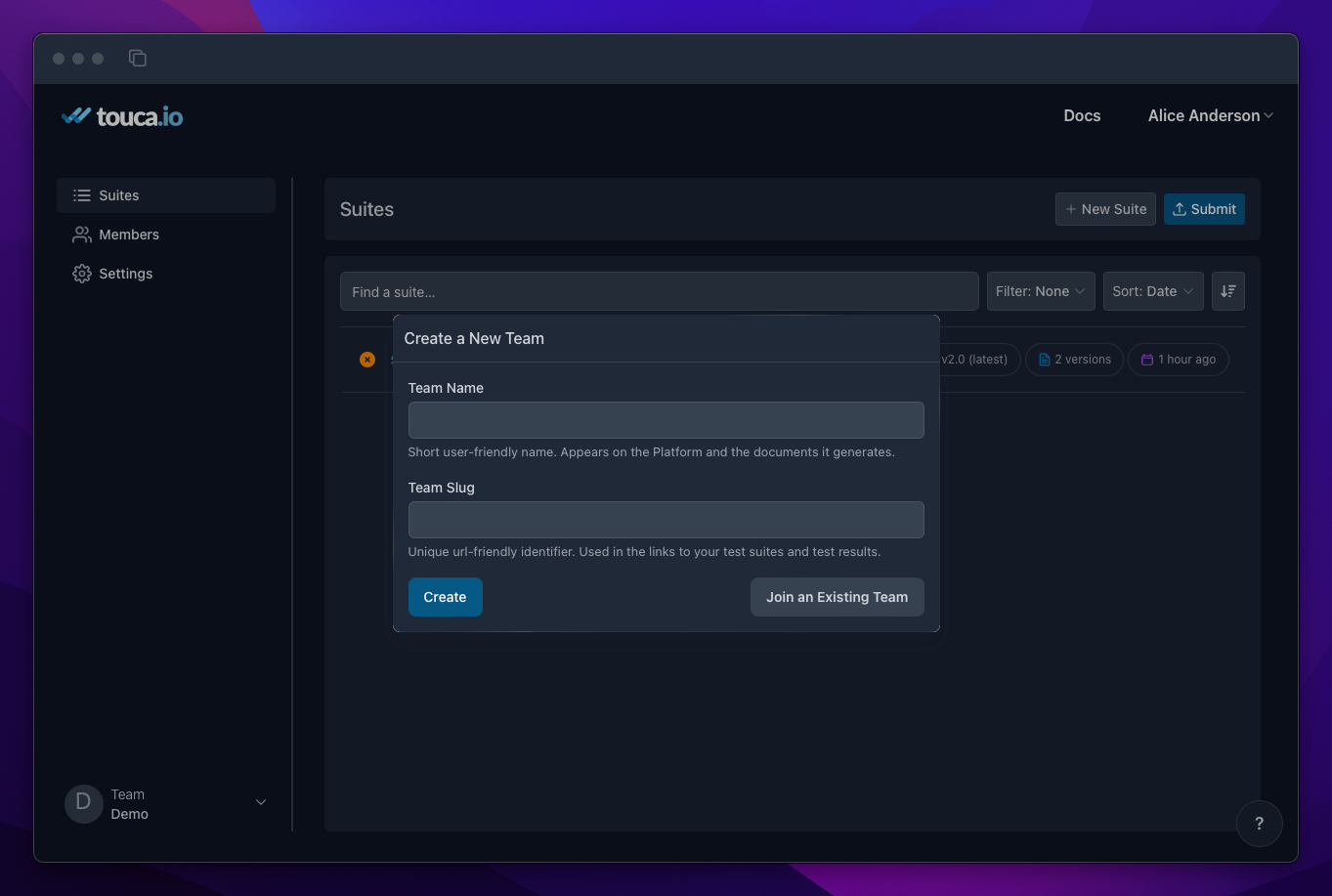
Creating a team requires choosing a "slug" and a "name". We recommend that you choose descriptive values for both. You will share them with those you invite to your team. Other users who want to join your team would need to know your team slug to send requests.
- A team slug can be any string no less than 3 and no more than 32 characters in
length. It can mix numeric digits and ASCII letters with hyphens in between.
acme-proj-2is a valid slug. - A team name can be any string up to 32 characters in length.
Find your API Key
You will need an API Key to submit test results to your team. You can use the Submit button right from the team page to obtain your API Key. This section also shows your API URL which is needed when self-hosting the Touca server.
Alternatively, you can use Touca CLI command
touca login to automatically set
your API credentials into your configuration profile.
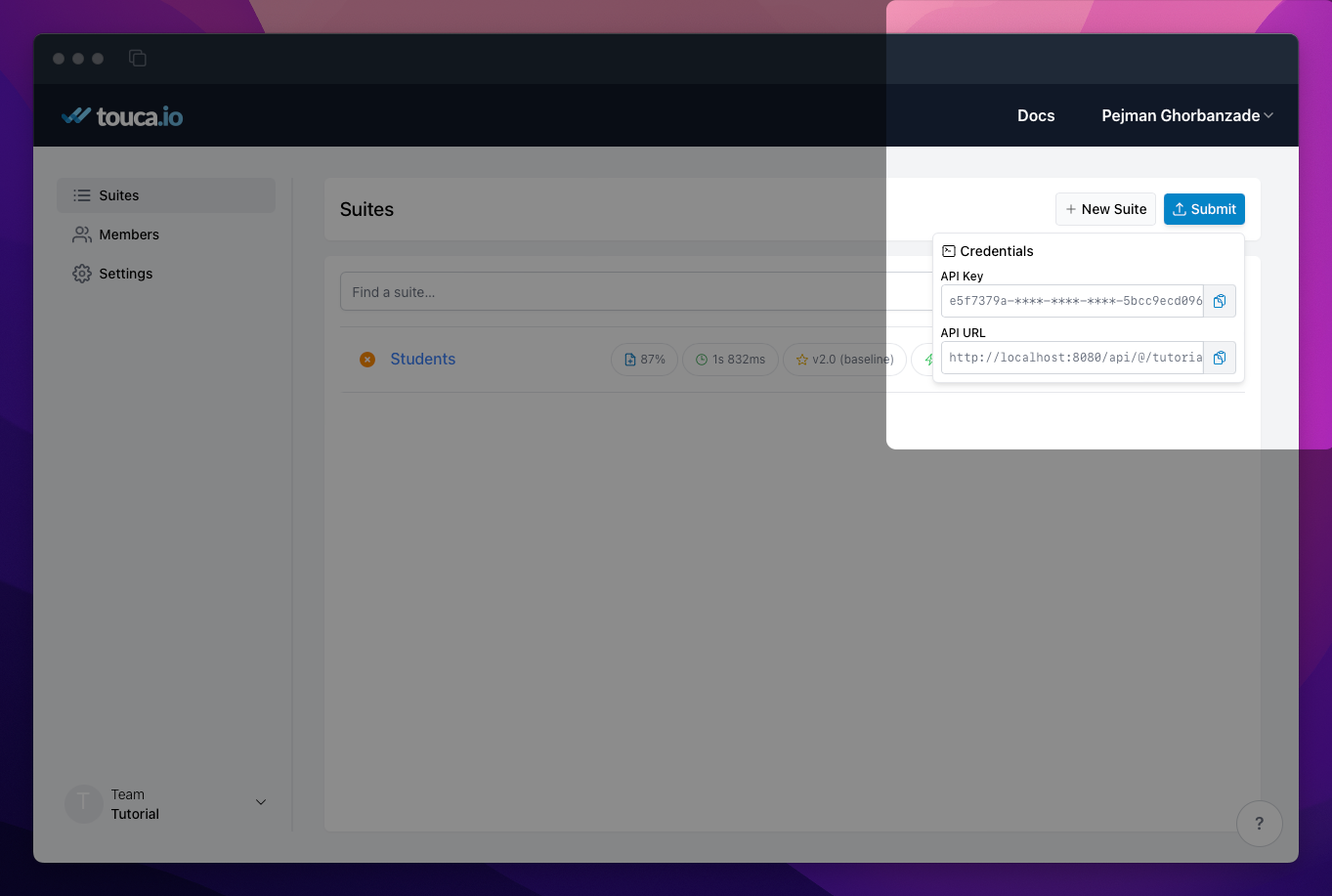
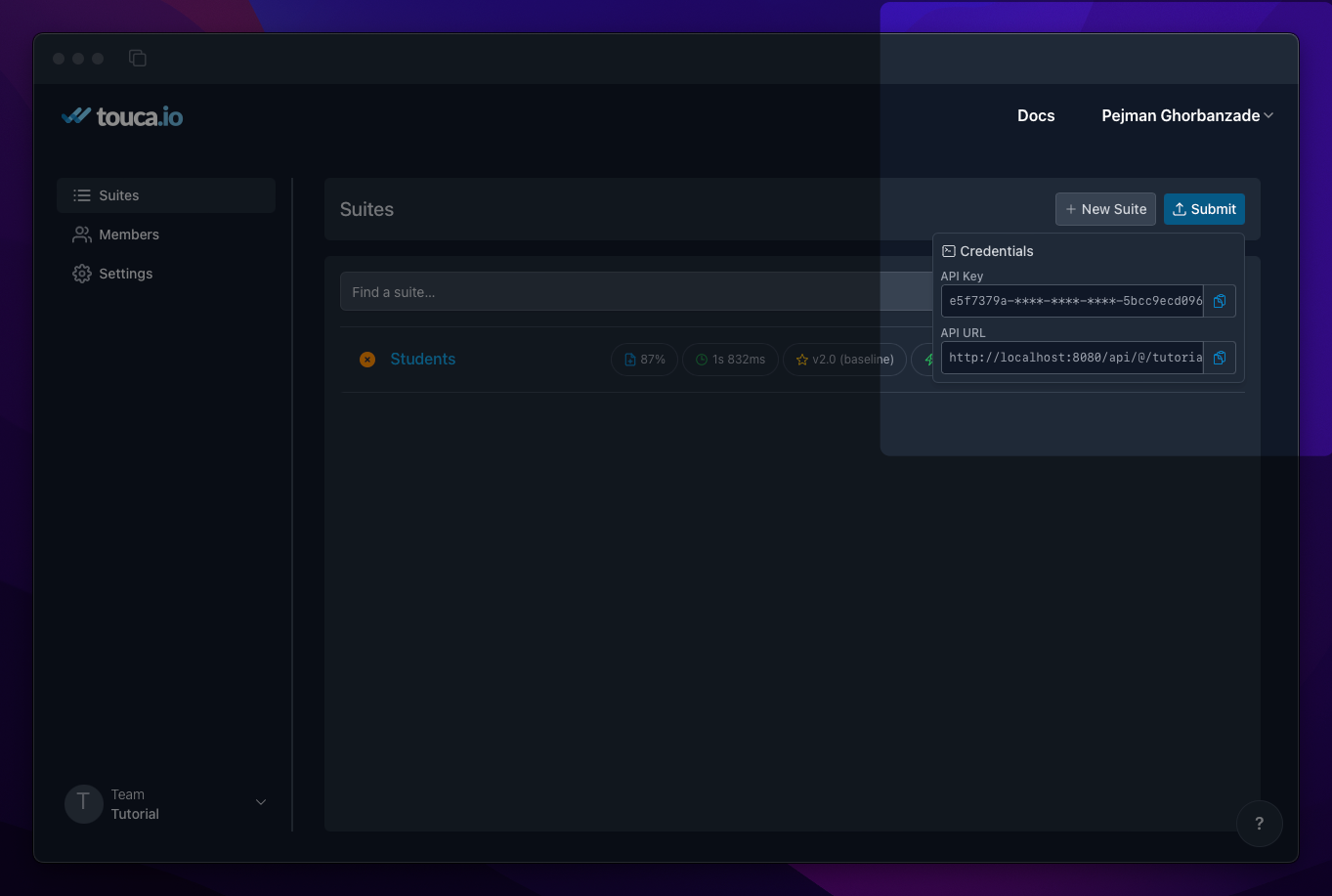
You should always treat your API Key as a secret and take measures to avoid exposing it to other people. Just like passwords and other sensitive information, we strongly recommend regenerating your API Keys from time to time. You can add, refresh, or remove API Keys from the "API Keys" tab in your settings page.
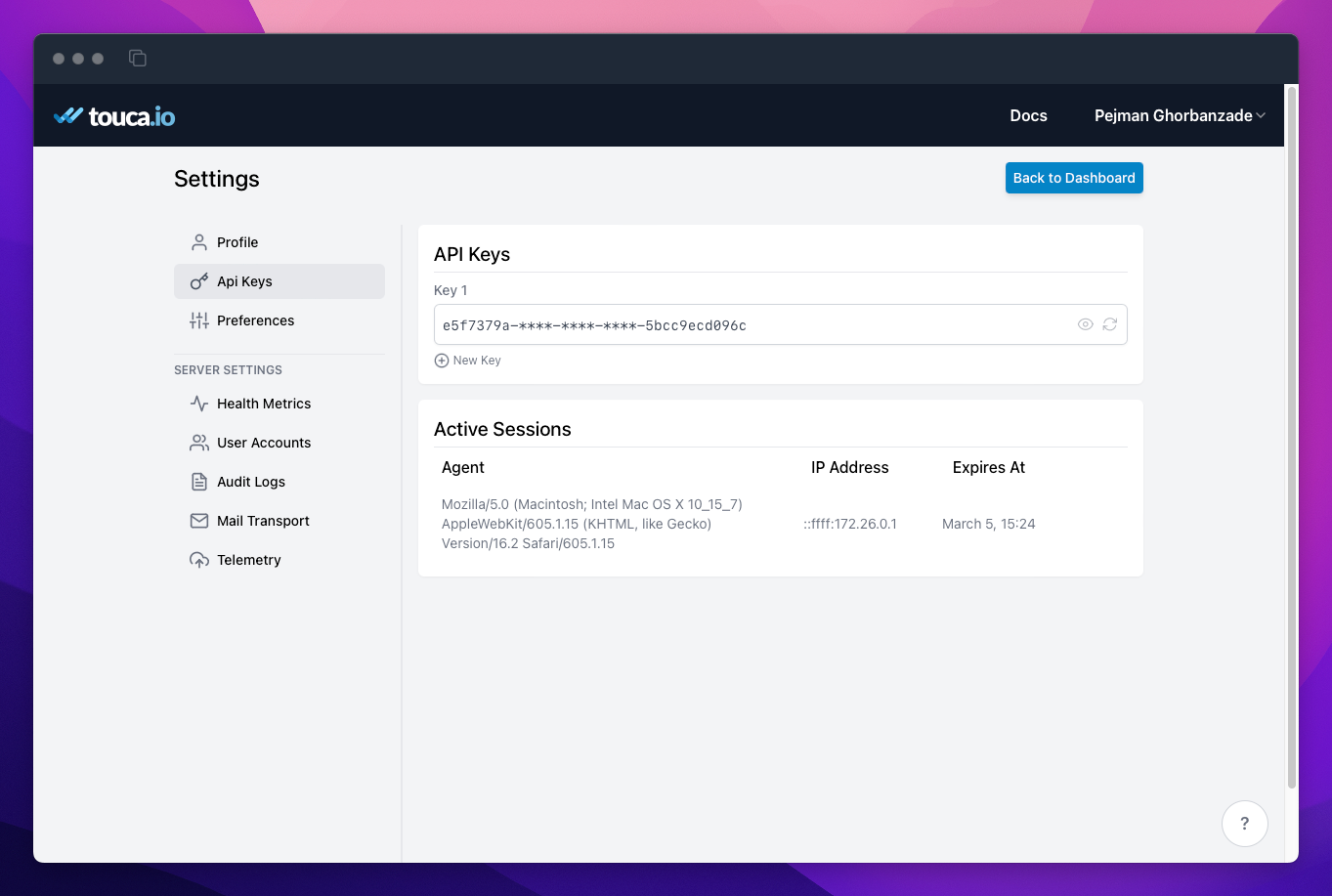
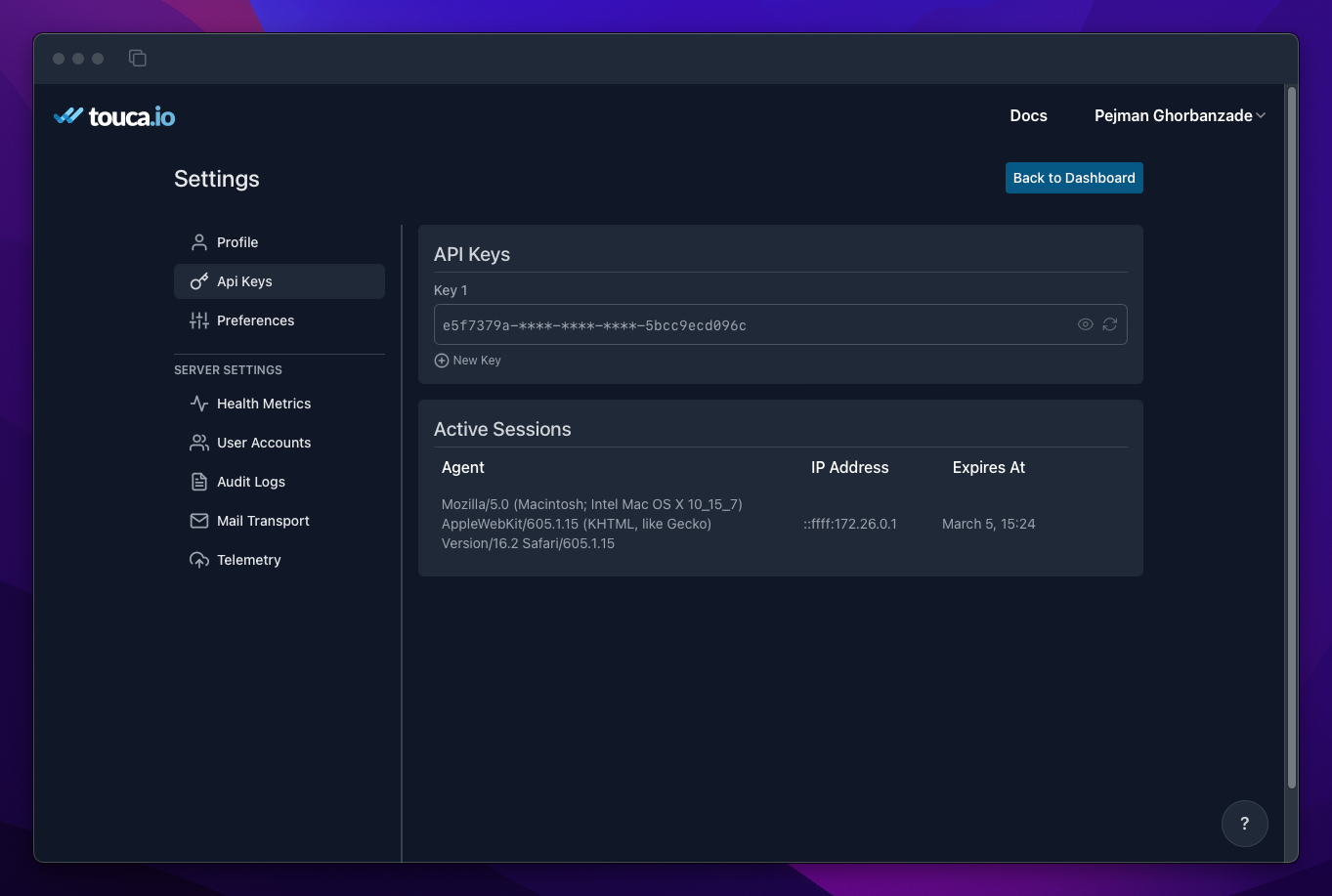
Join an Existing Team
If your team members have already created an team, you can ask to join them by clicking the "Join an Existing Team" button and entering the slug for the team you want to join. This will send a Join Request that the team admins or the team owner can approve or decline.
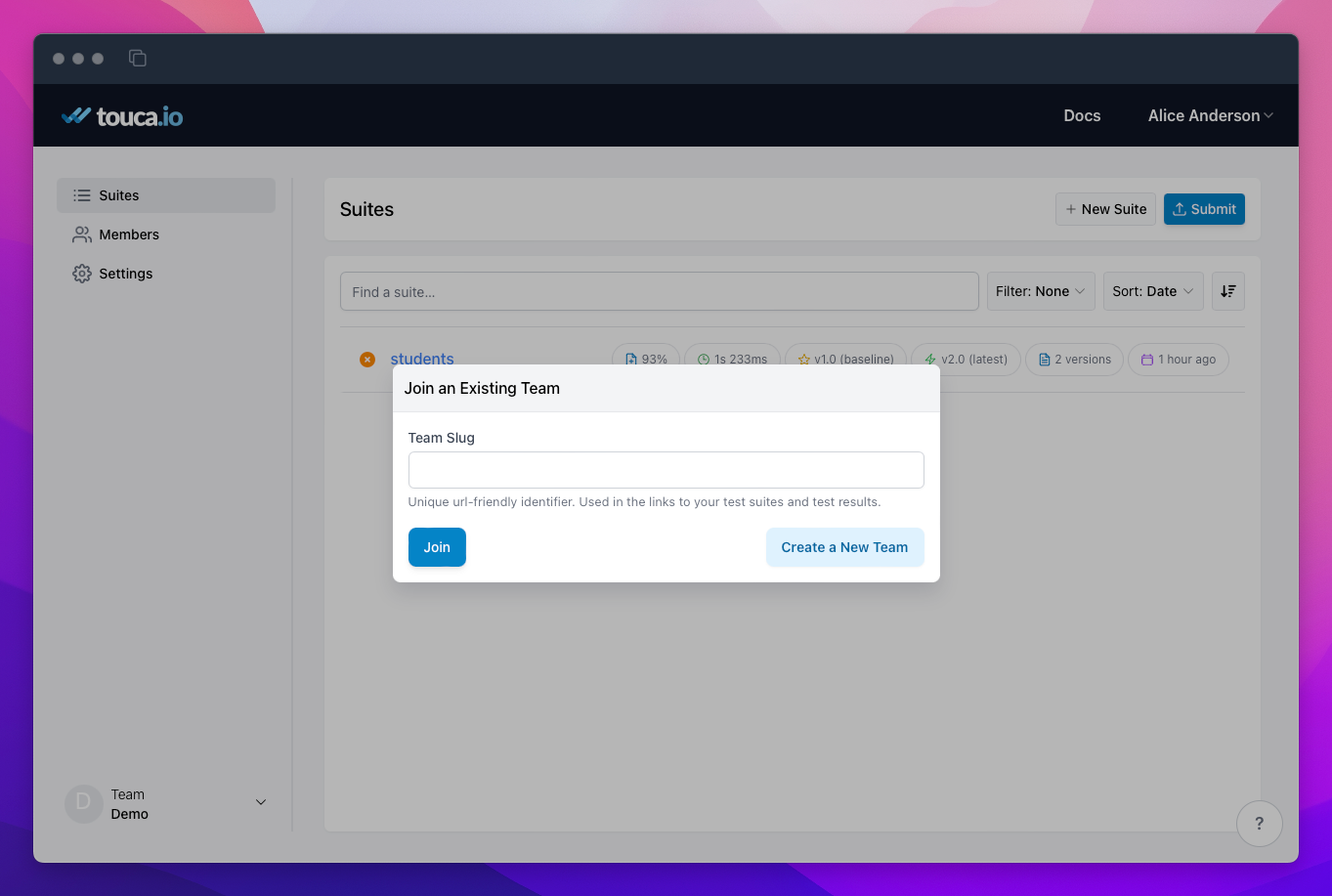
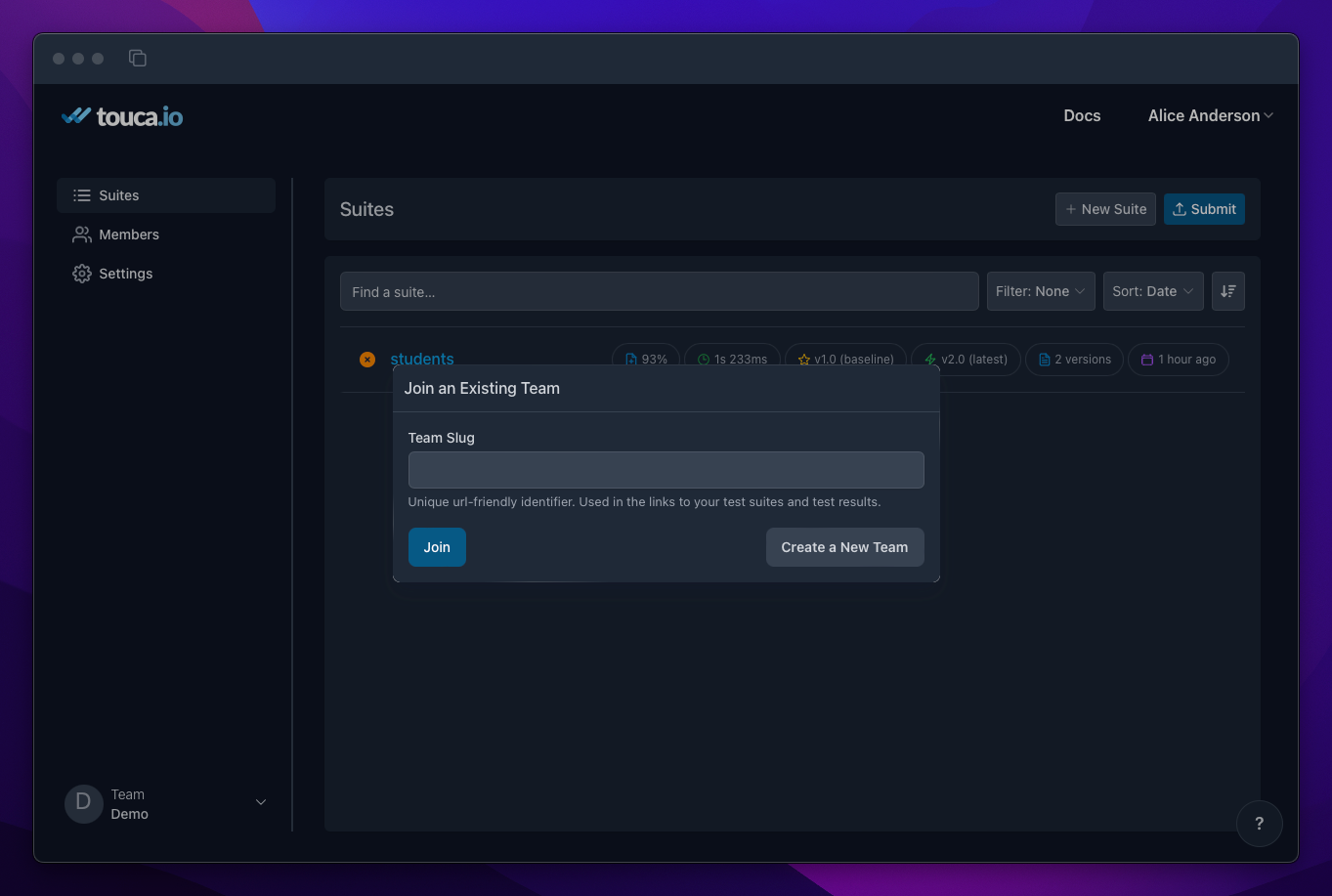
Create a Suite
You can create any number of suites within a team. Each suite can correspond to a workflow in your product and can host test results submitted for different versions of that workflow. Similar to creating a team, creating a suite requires a slug and a name. Suites created within a team can be accessed by all members of that team.
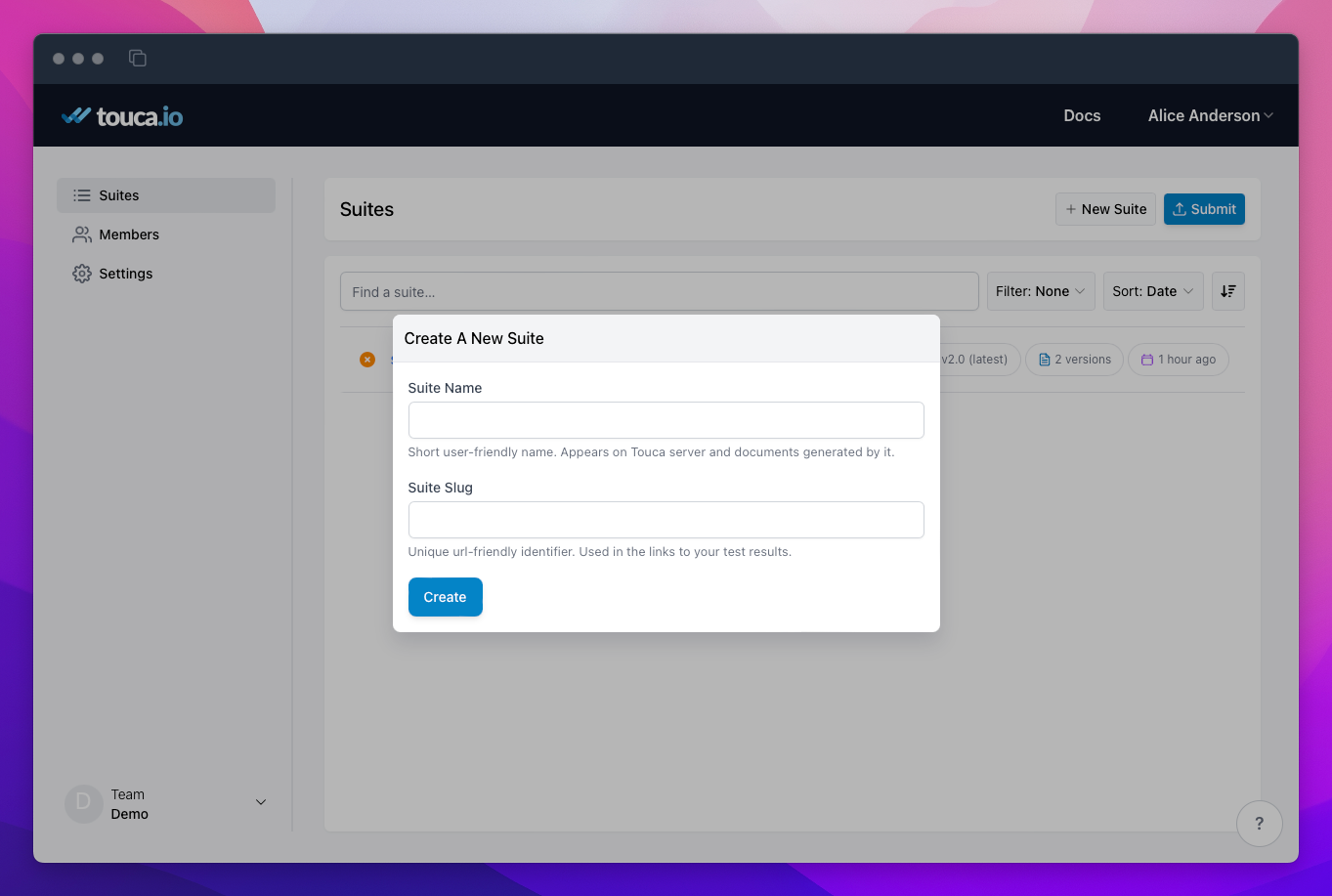
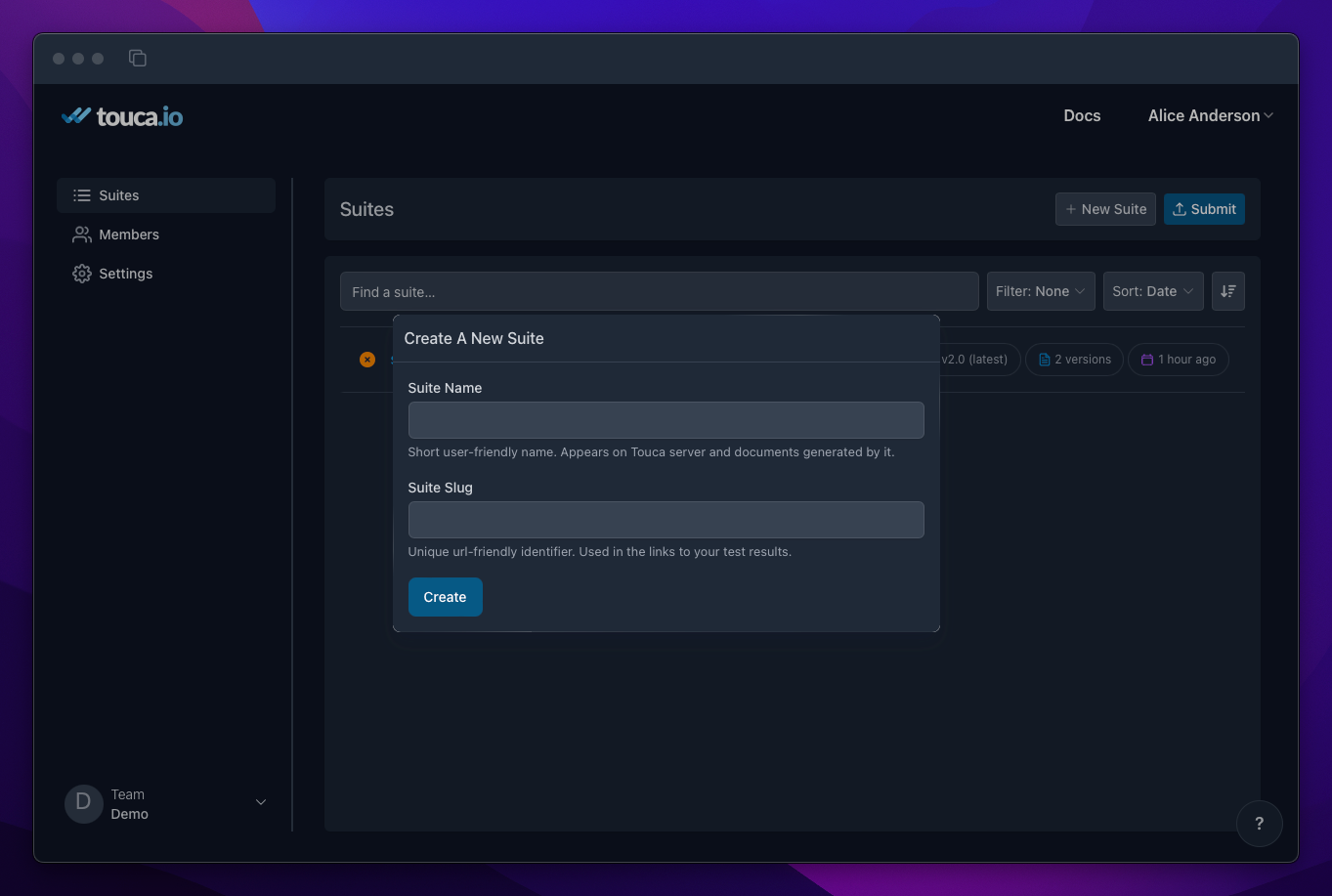
Upon creation of a new suite, the Touca Server provides you with an API Key and an API URL. You can use this information to submit your test results for any given version of your software workflow. We will show you how to do so in the next document.