Settings Page
You can find the settings page by clicking your name on the top menu of any page.
User Settings
The settings page allows you to configure the settings specific to you and your user account.
User Profile
The profile tab lets you control your personal information such as how your name appears to you and your team members.
You can also initiate a password reset. Assuming that you have configured a mail server, the server will send you an email with a link that let's you change your account password. Changing your password will not invalidate user sessions from other devices. You can use the "User Sessions" tab to expire other user sessions.
You can also delete your user account and all its associated data. This is an irreversible operation. If you have been a member of any team on the server, all references to your name in actions, comments, and submissions will be changed to "Unknown user". If you have created any team on Touca, you must delegate the ownership of that team to another user account or remove the team before you can delete your account.
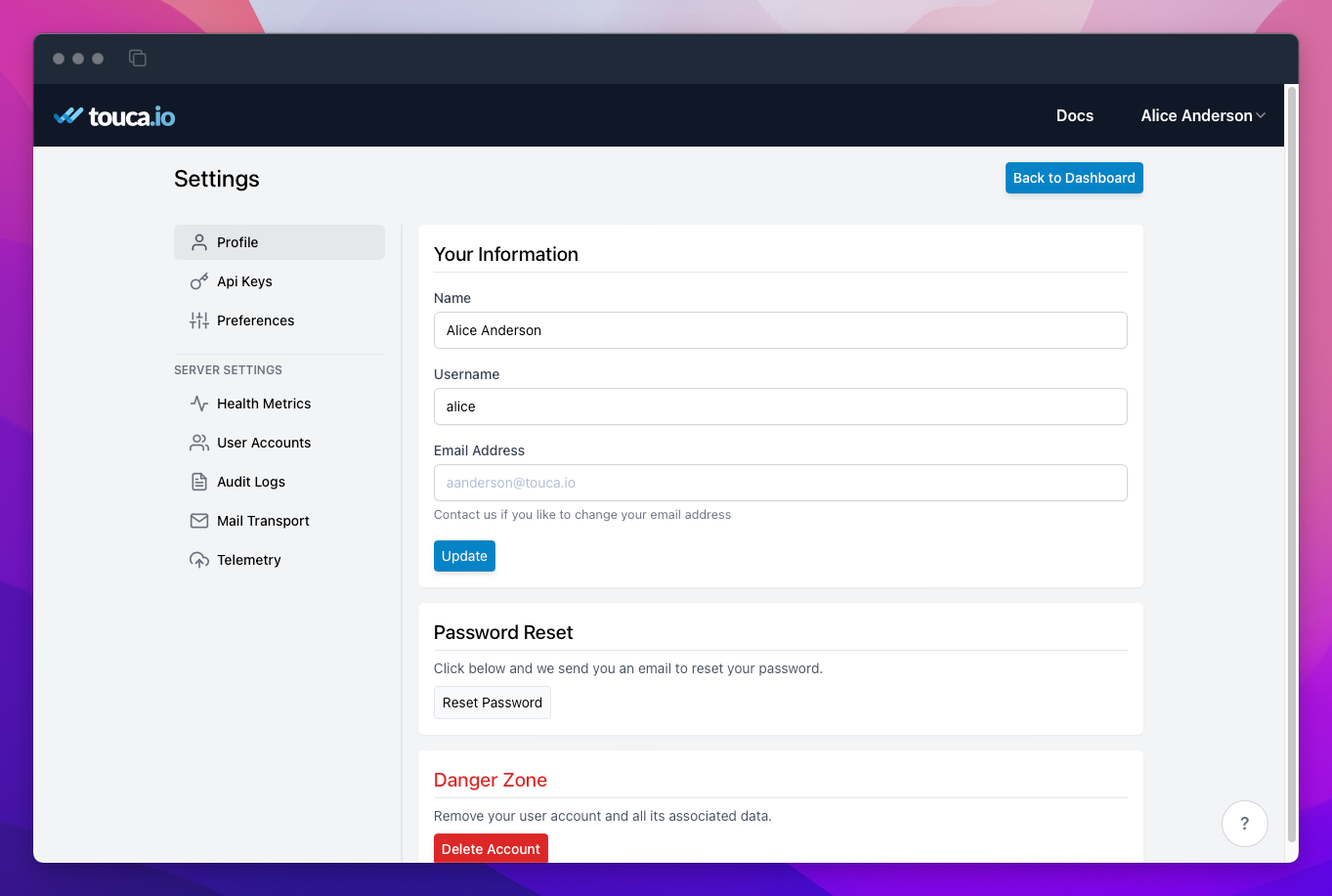
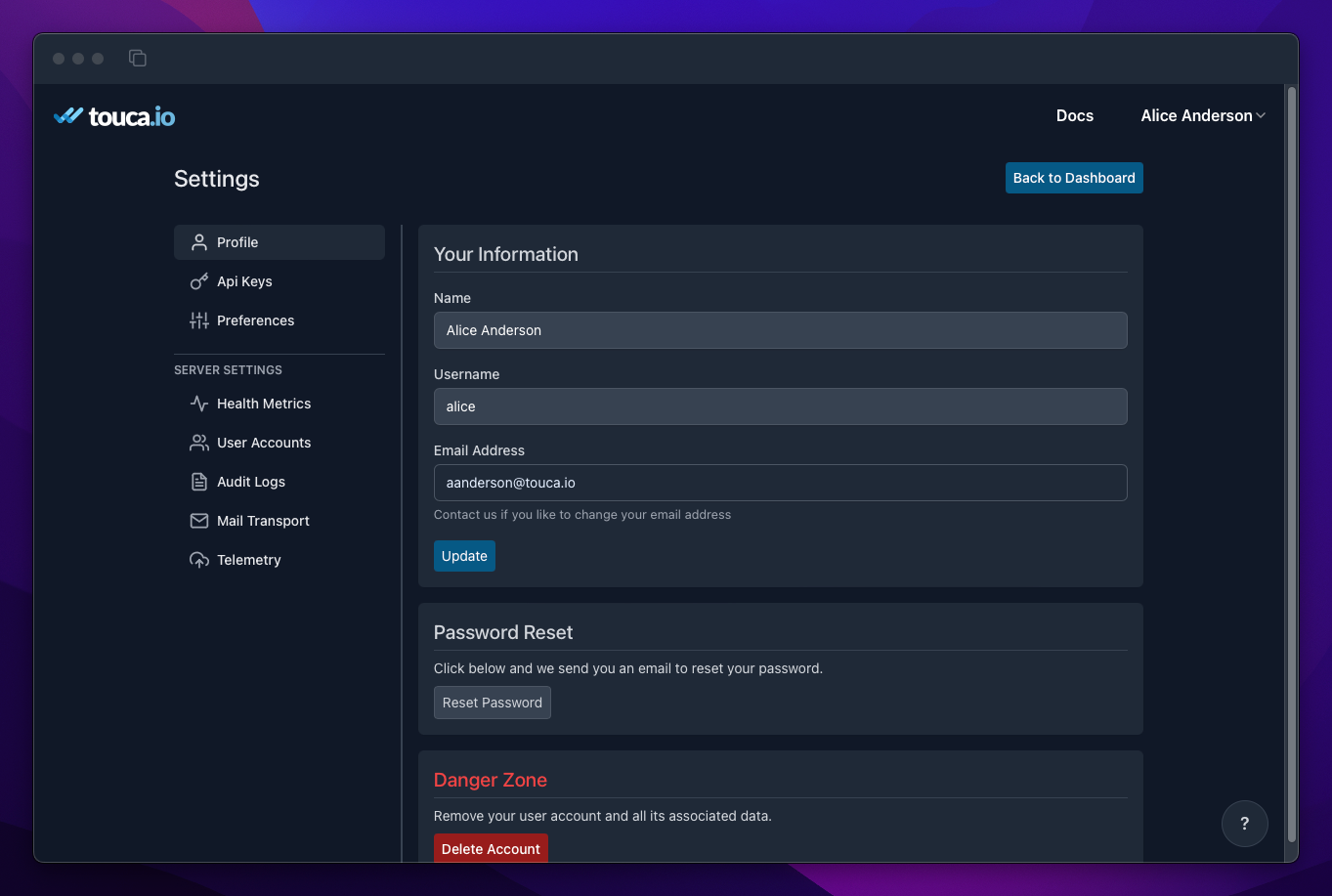
User Sessions
The "API Keys" tab lets you control all the API Keys associated with your user account. If you suspect that your API Key is compromised, you can use this section to regenerate it.
You can also view the list of all your active user sessions from various devices and remove any session that seems suspicious.
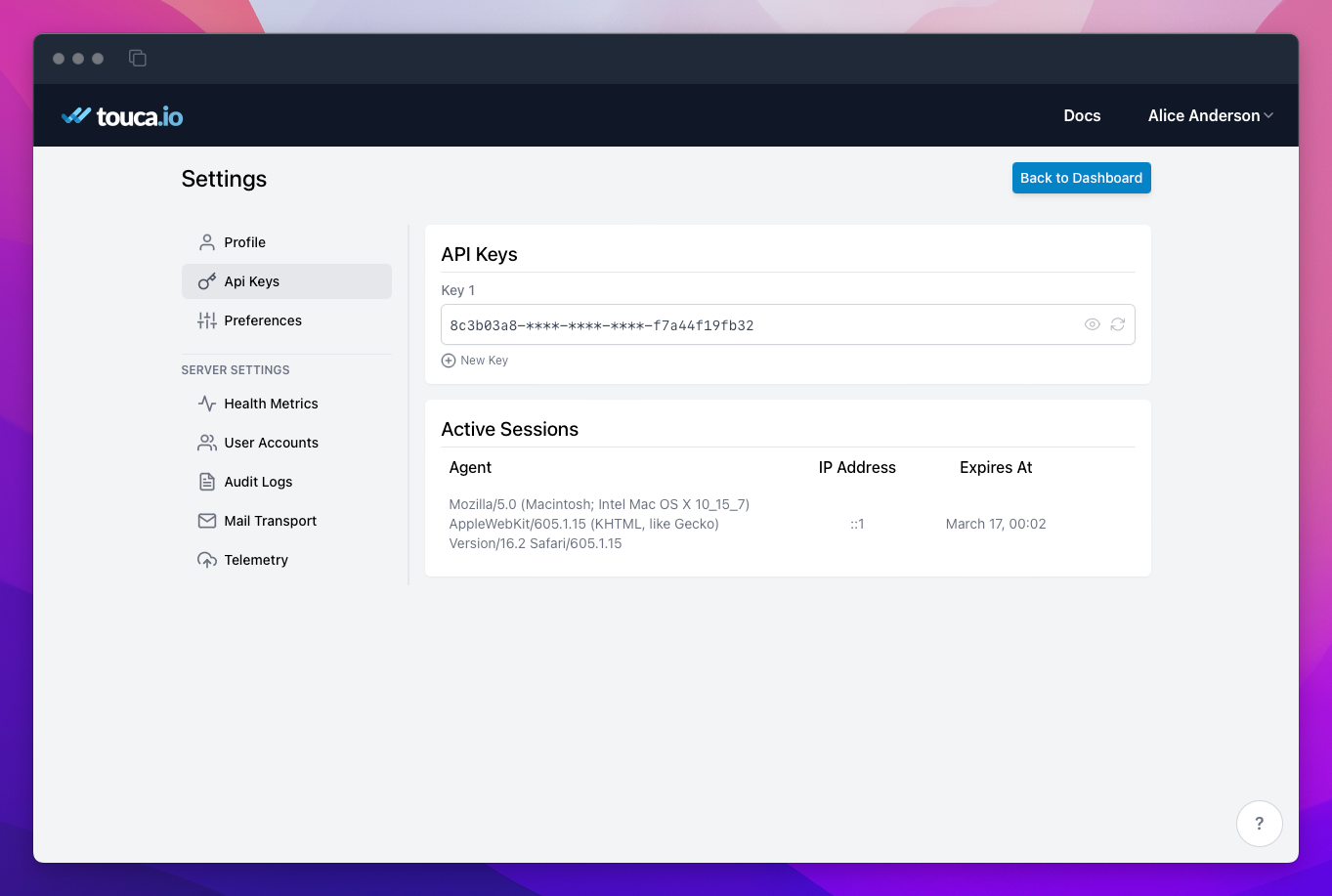
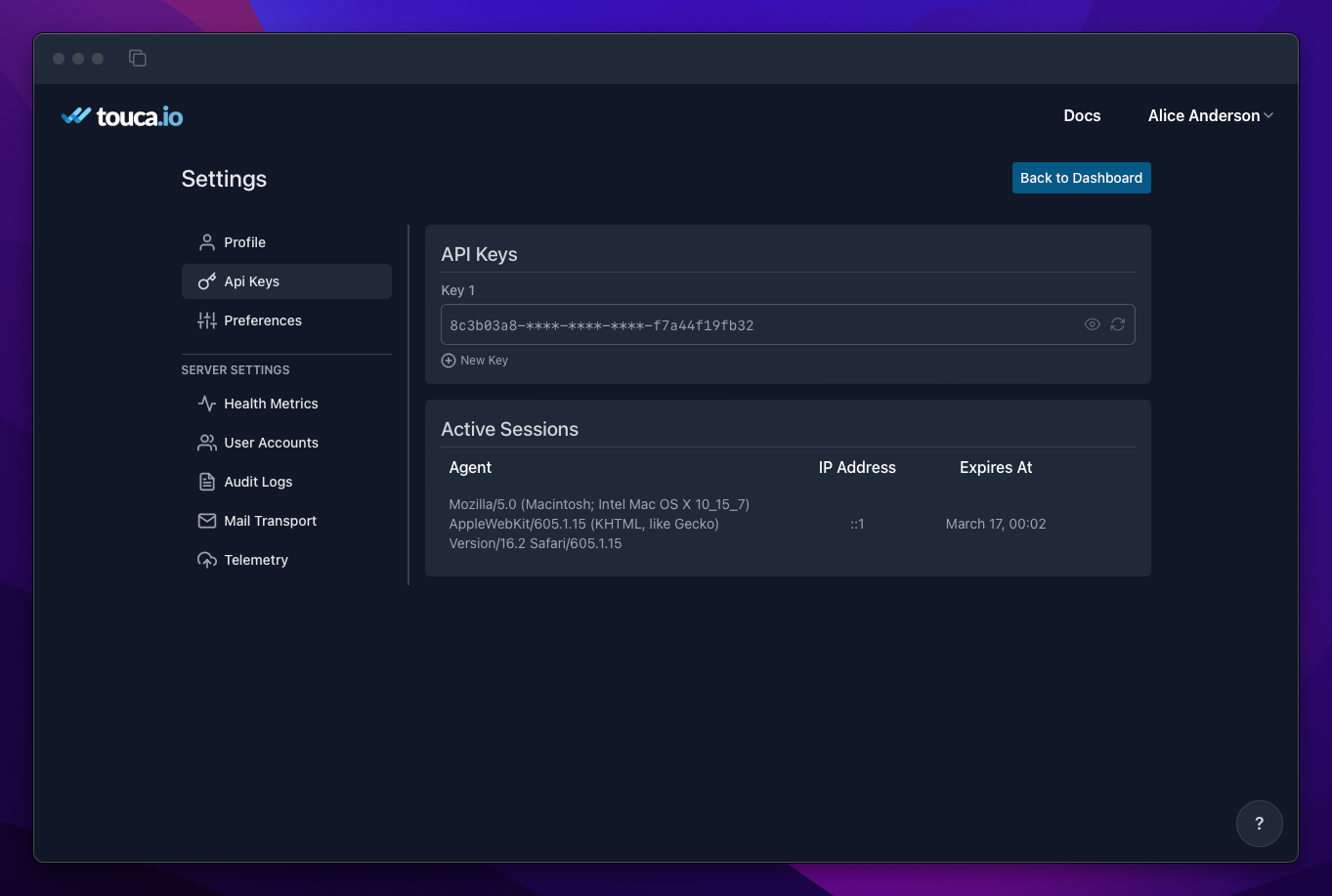
User Preferences
The "Preferences" tab lets you control how Touca looks to you and opt in or out of Touca product updates.
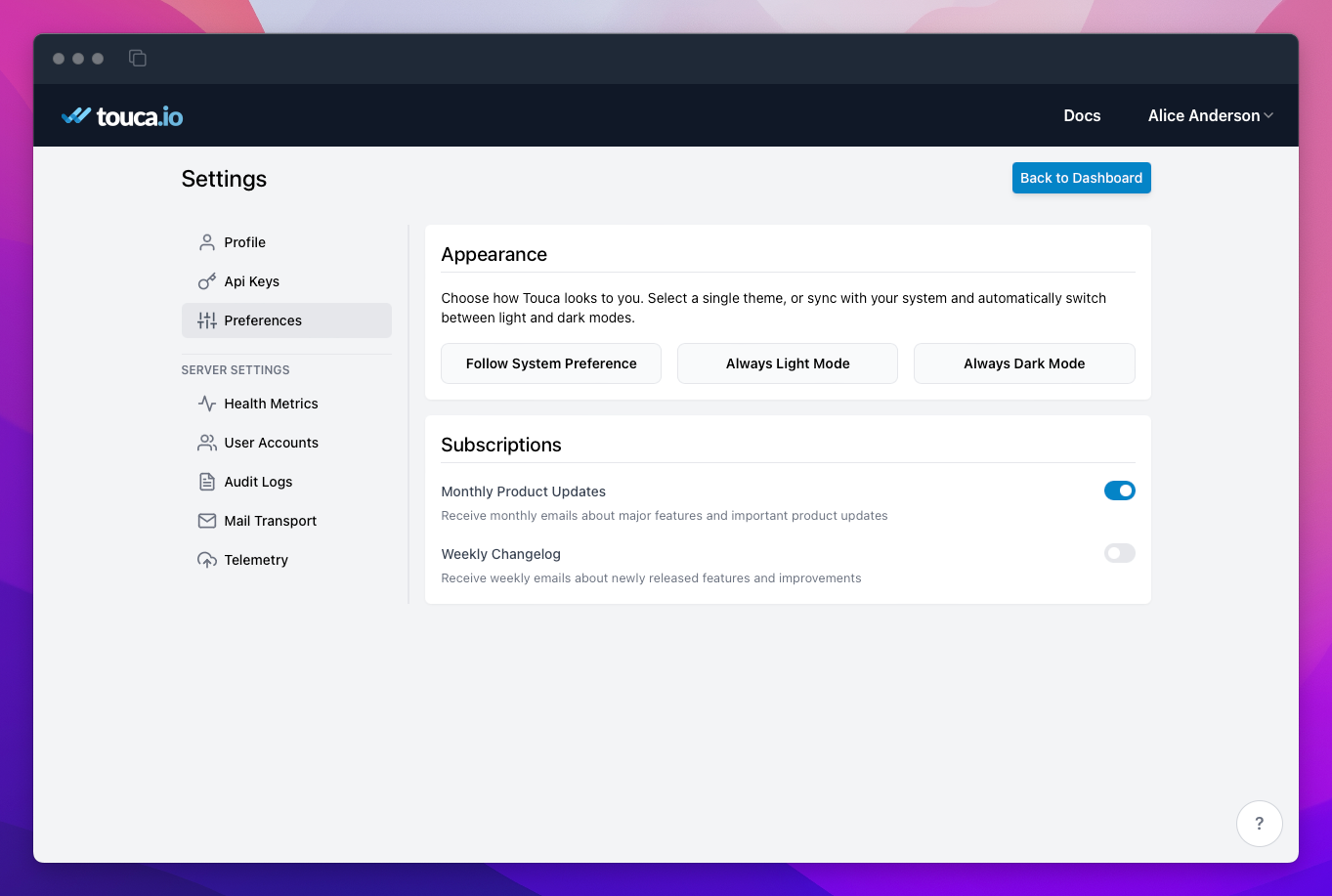
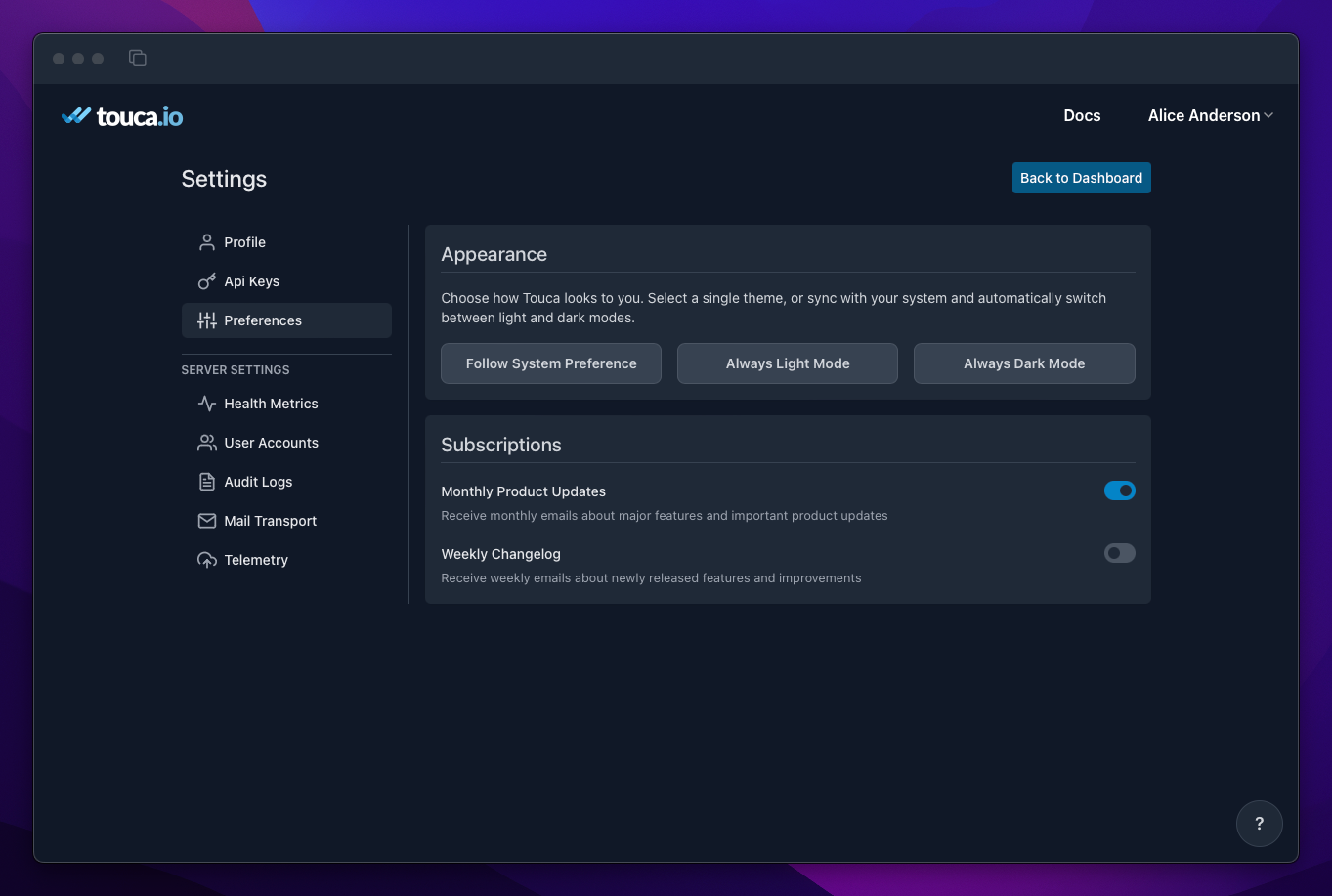
Server Settings
If you are self-hosting Touca and are a server administrator, you can also see a separate category of tabs that let you configure Touca and control how it works for all the users.
Health Metrics
The "Health Metrics" tab gives you a high-level overview of the health of your Touca server instance, by reporting some statistics about how much data you have submitted so far. If you are self-hosting Touca on a virtual machine, you can use this tab to see how much free disk space is left and available for future submissions of test results.
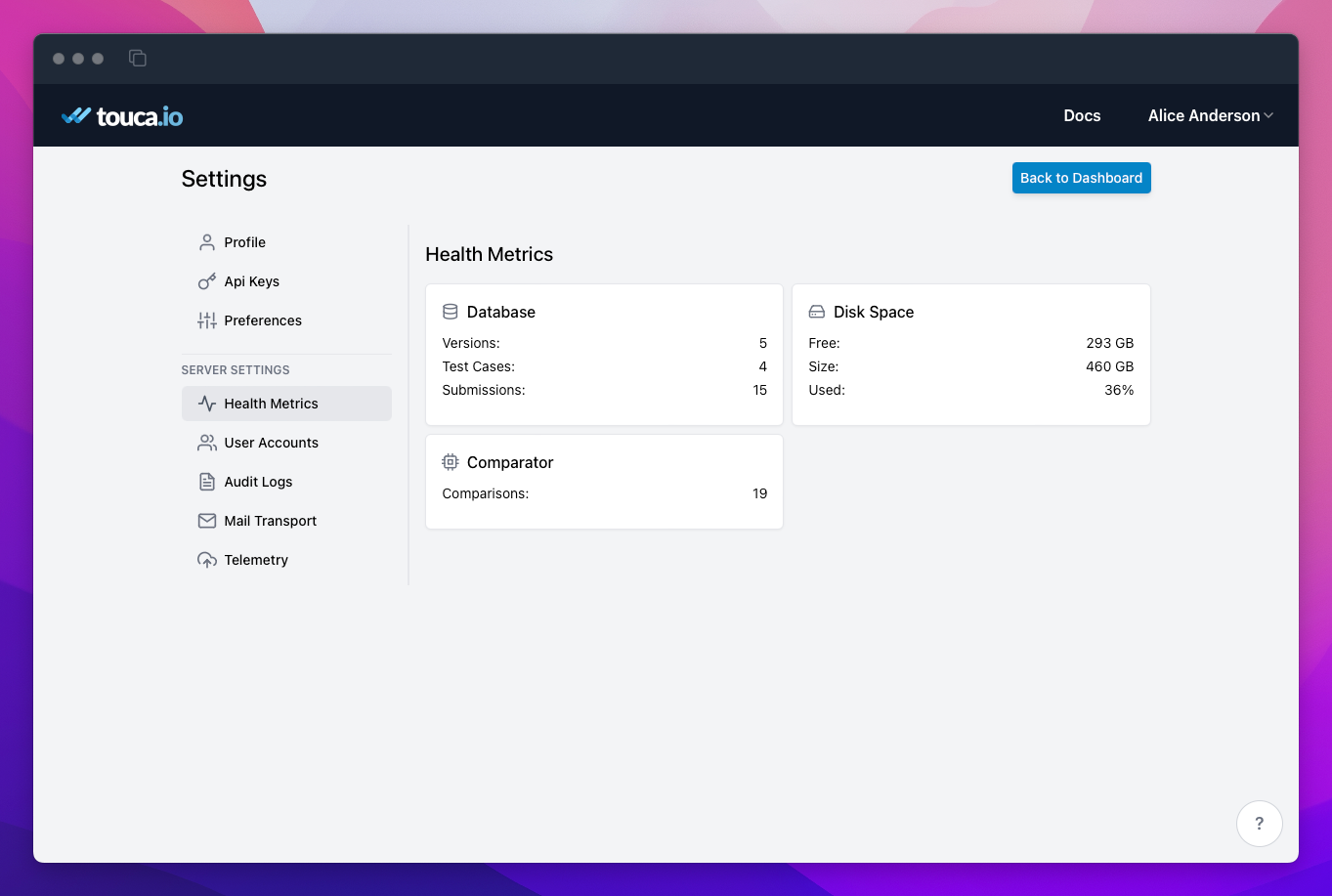
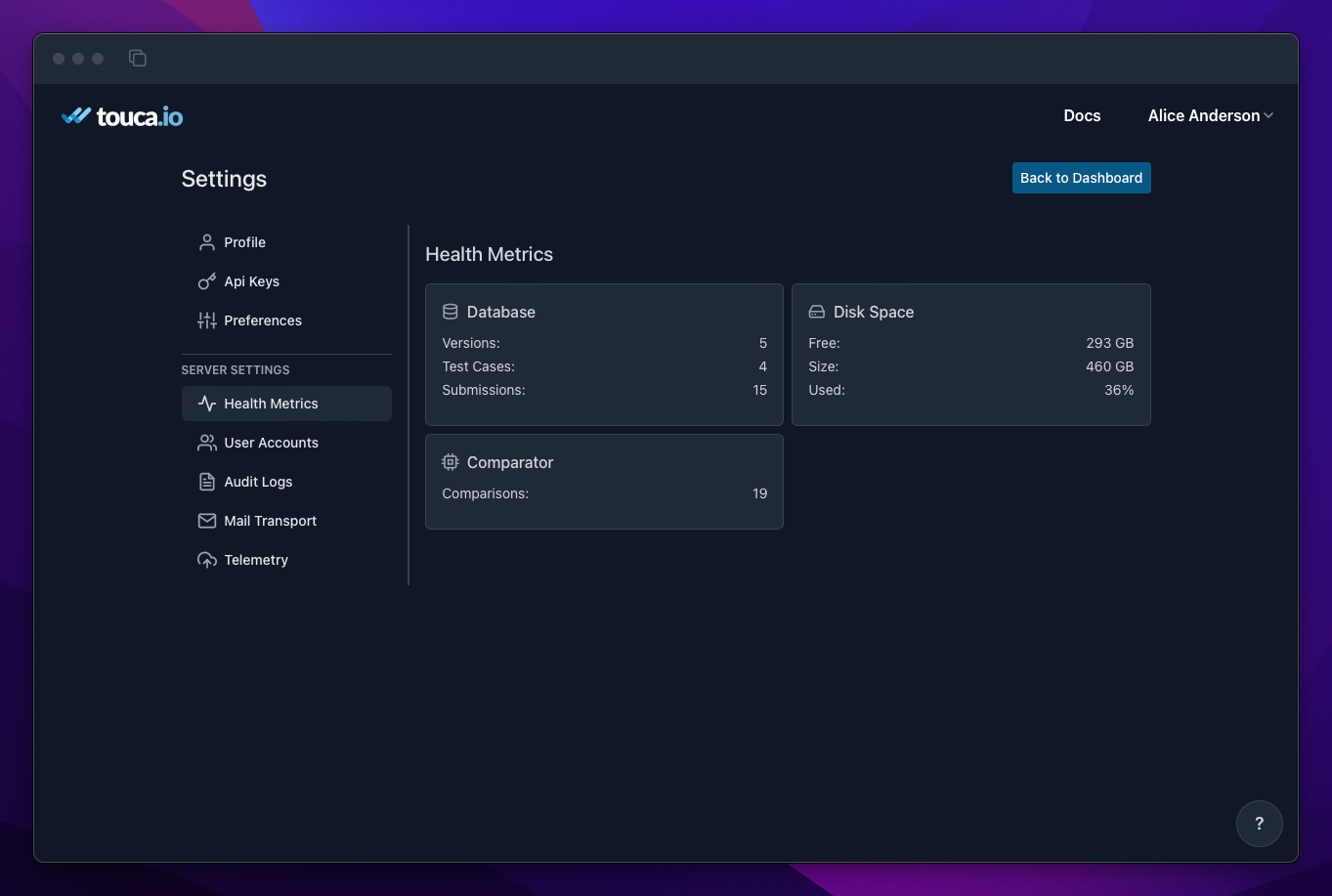
In Enterprise deployments, we store your test results in a secure AWS S3 bucket and run your instance on an EKS cluster. Since the server pod is running on an EC2 instance, this tab will show the disk space of the EC2 instance which is not reflective of the size of data stored in your S3 bucket.
User Accounts
The "User Accounts" tab lists all the user accounts on your server instance. You can use this tab to upgrade any user account to a server administrator. You can also suspend user accounts for people who are no longer part of your organization. When an account is suspended, the server invalidates all user sessions and rejects all future login attempts.
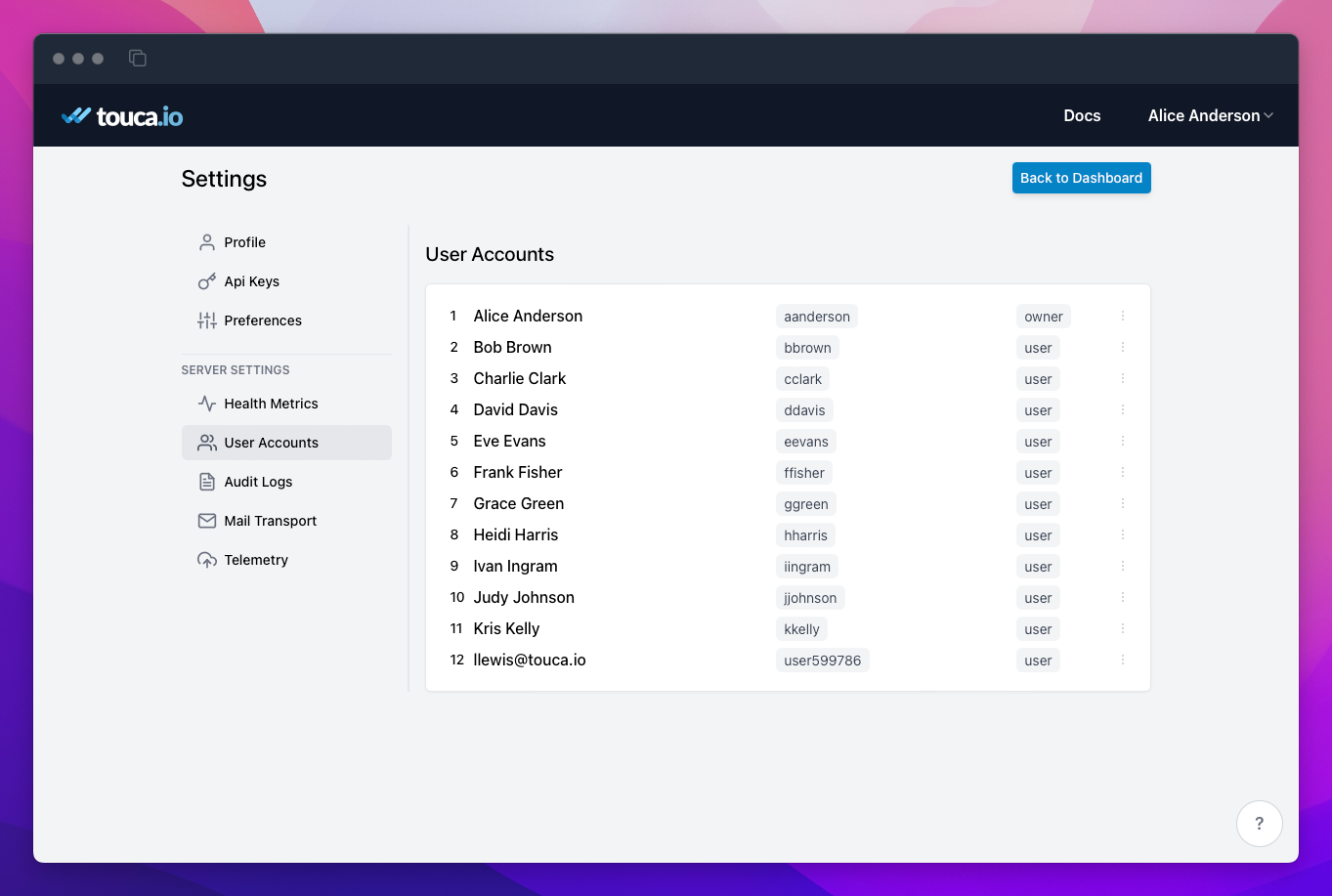
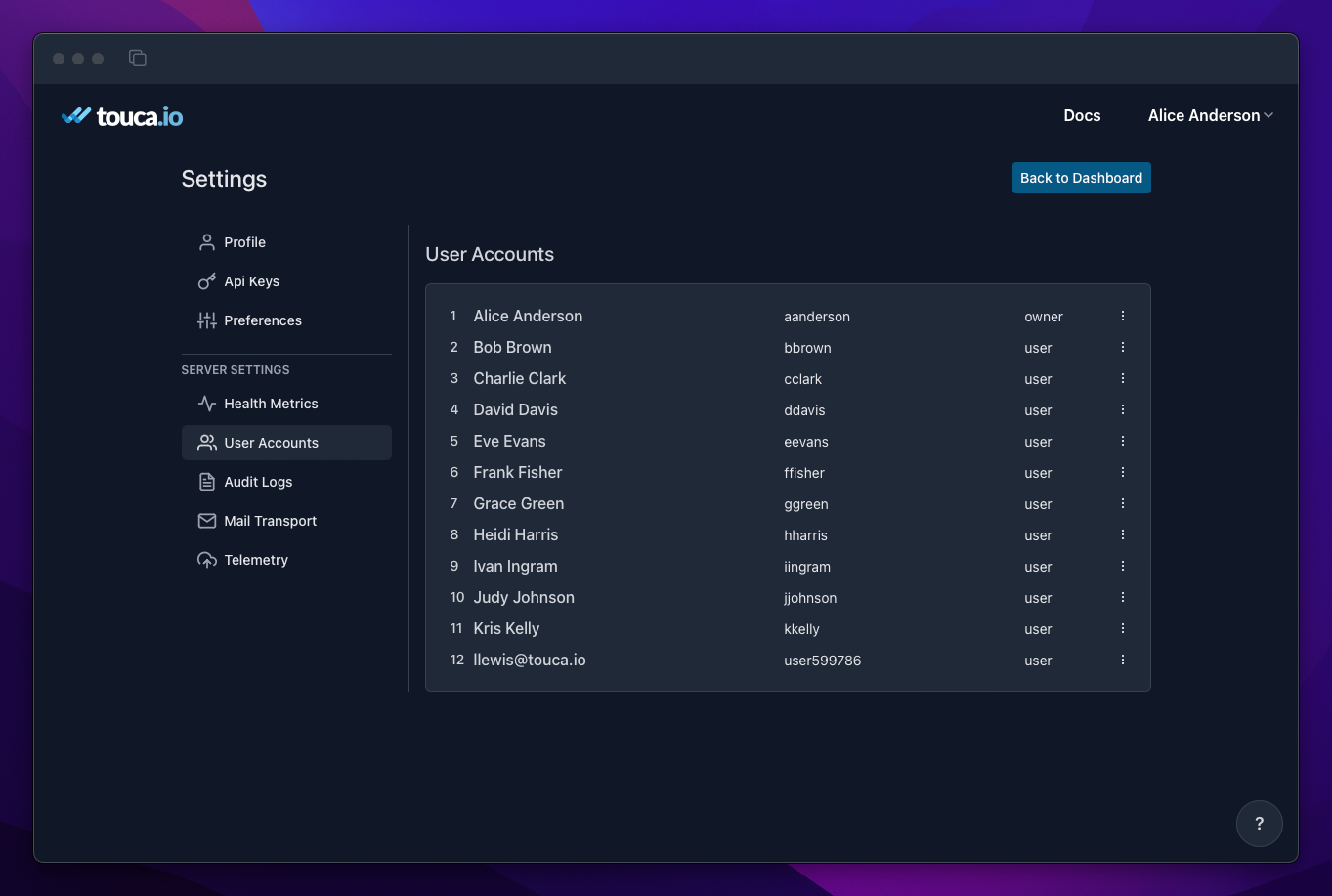
Audit Logs
The "Audit Logs" tab shows you important events related to the user accounts on your server. As an administrator, you can use this tab to monitor for suspicious activities or help any member of your organization who is having trouble with their user account.
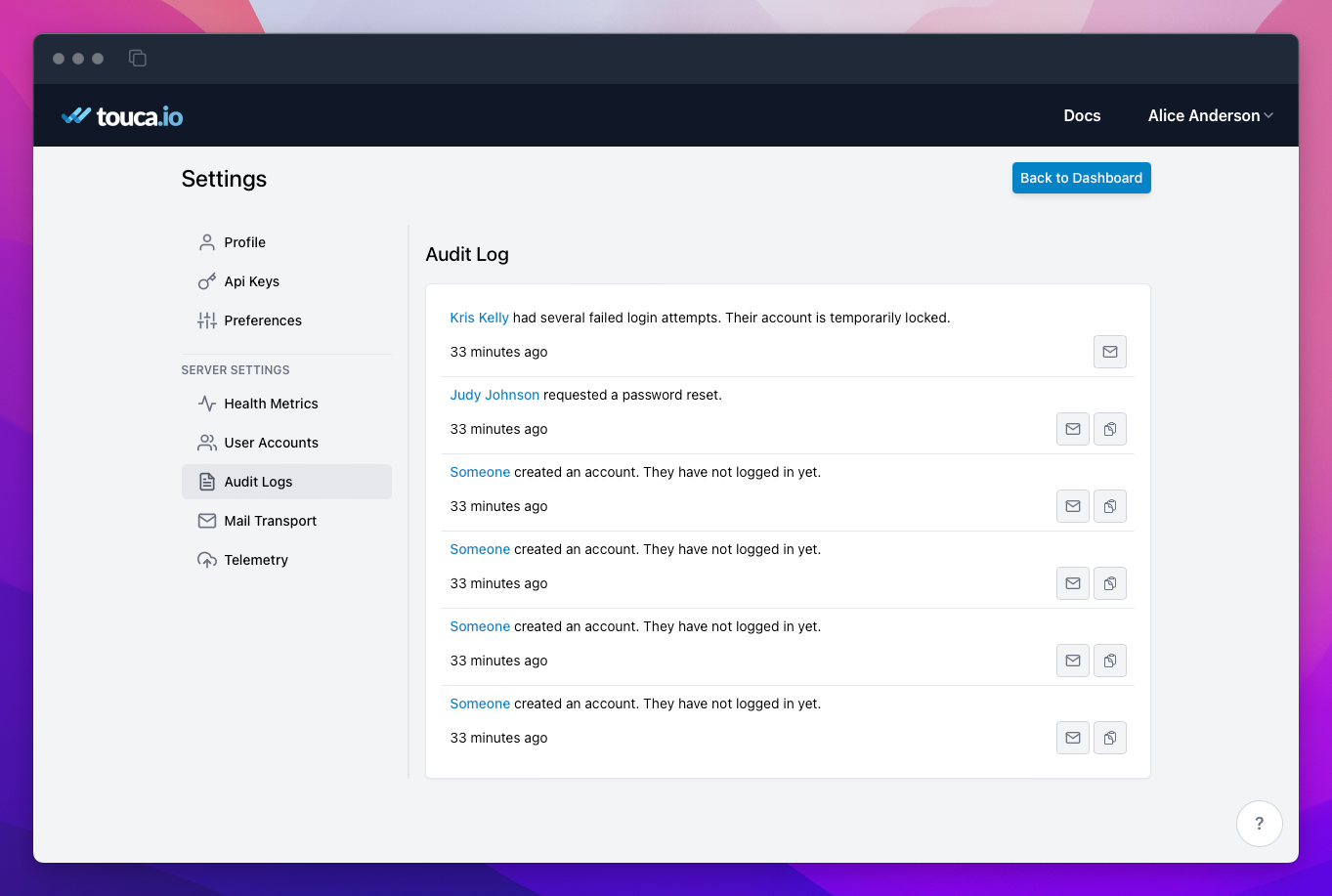
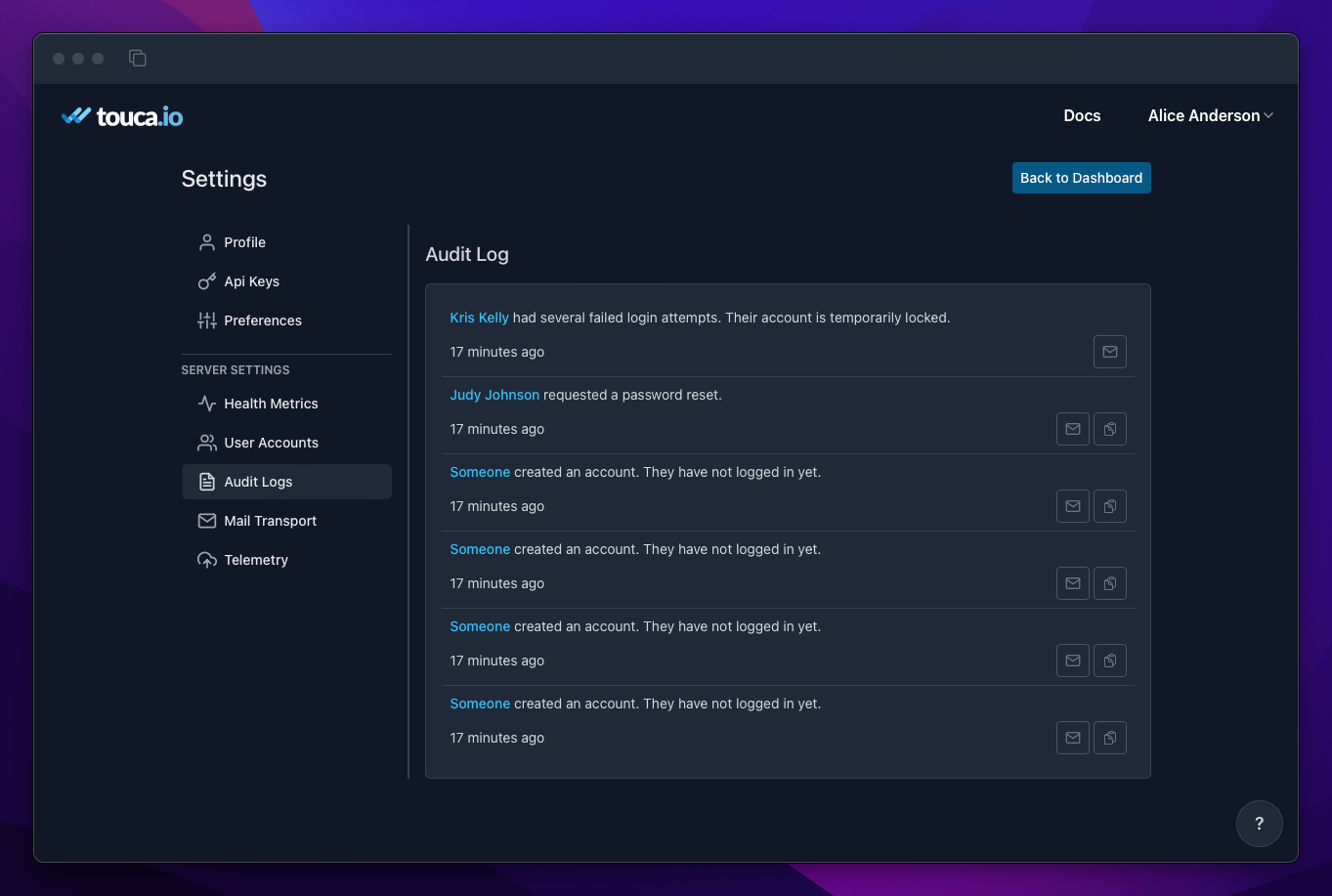
Mail Transport
This tab is documented here.
Telemetry
This tab is documented here.